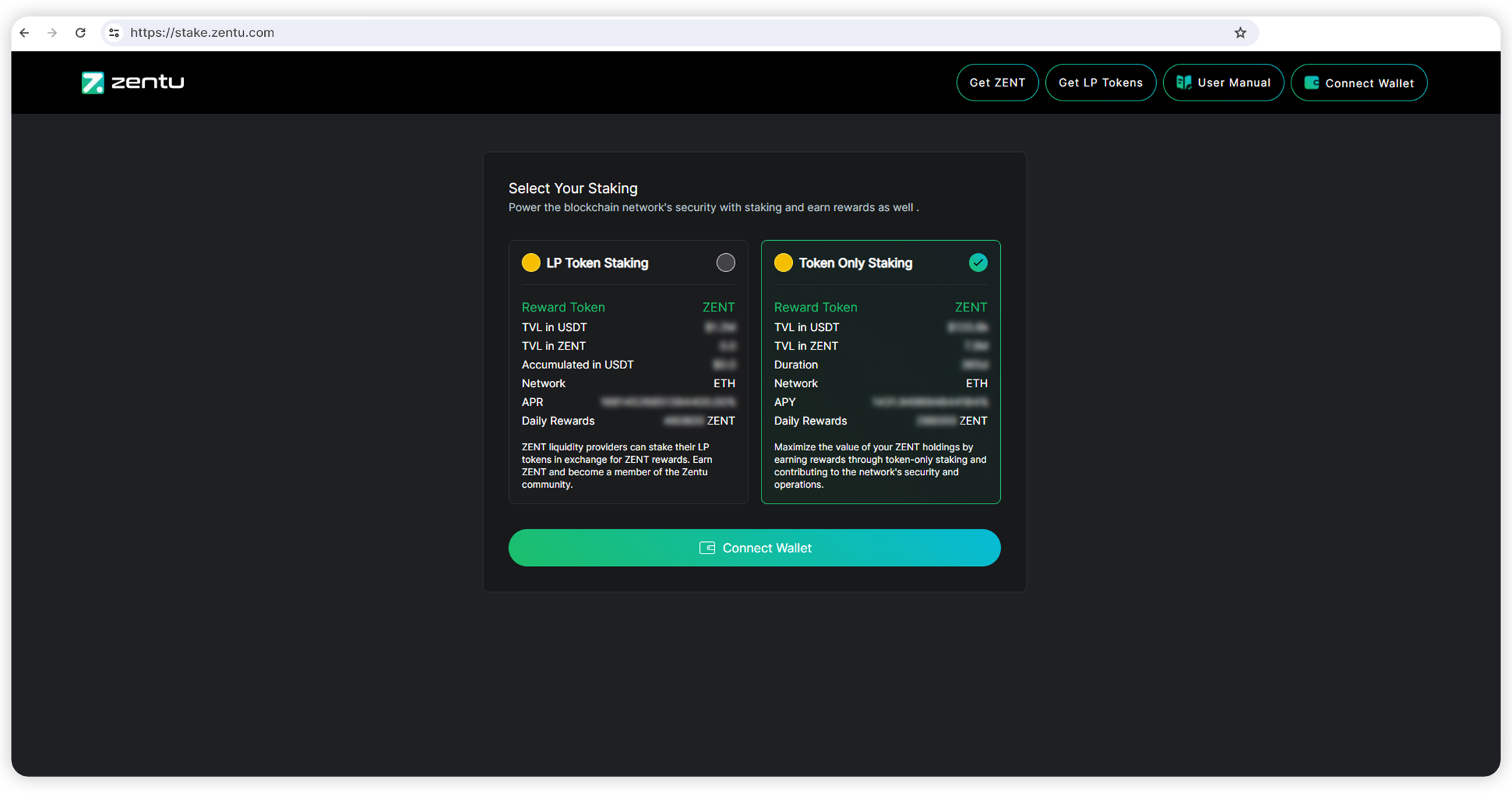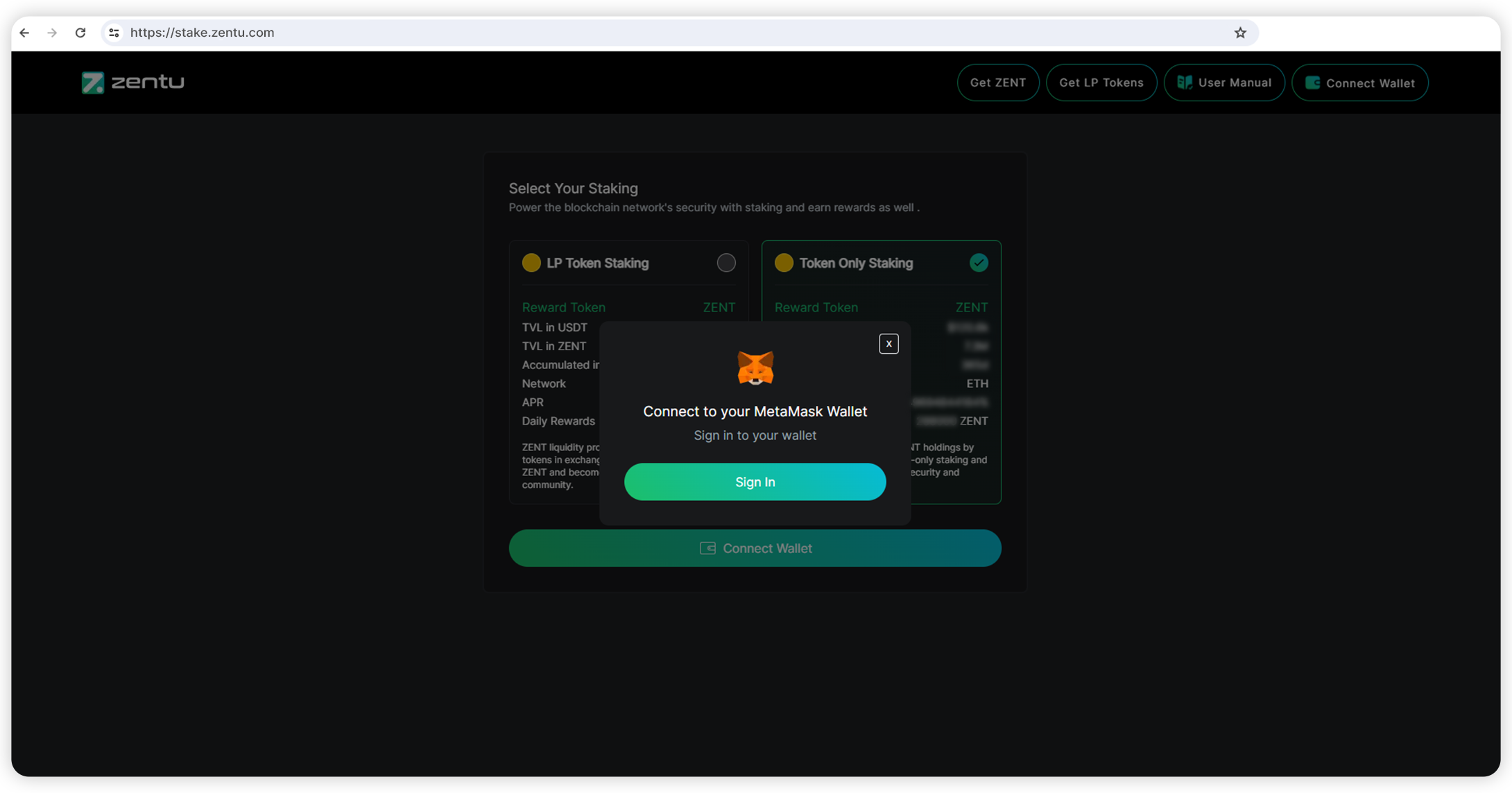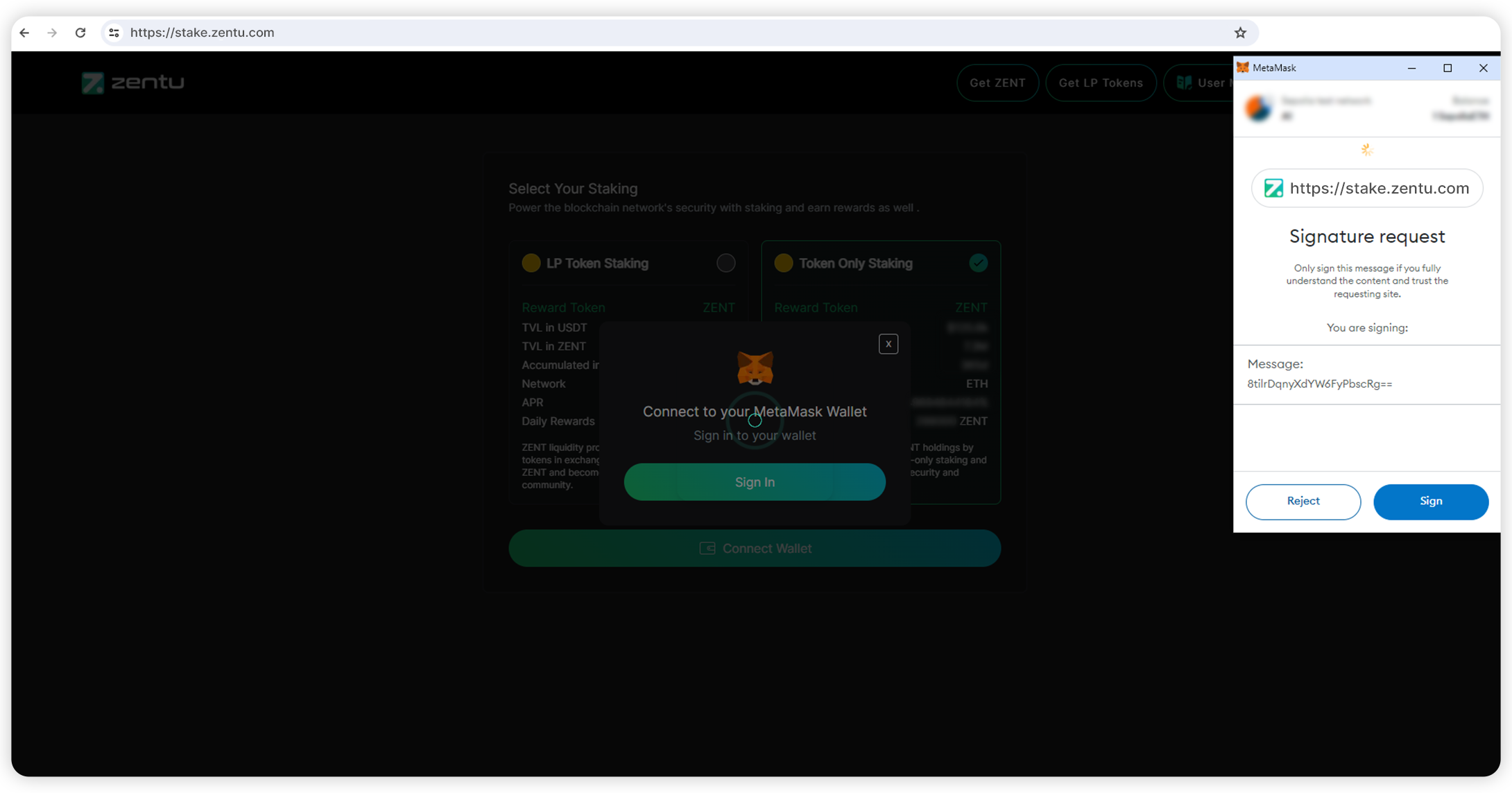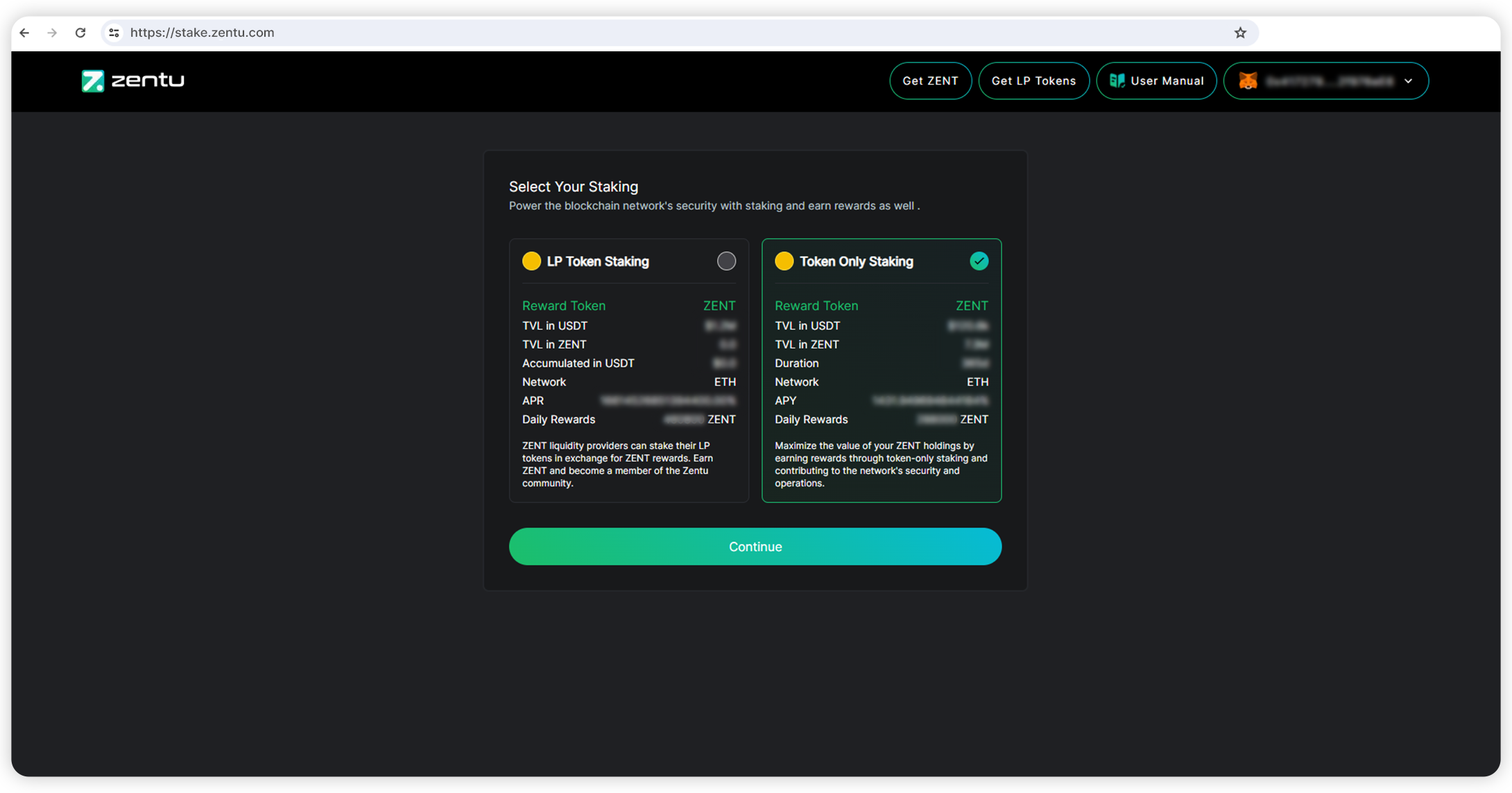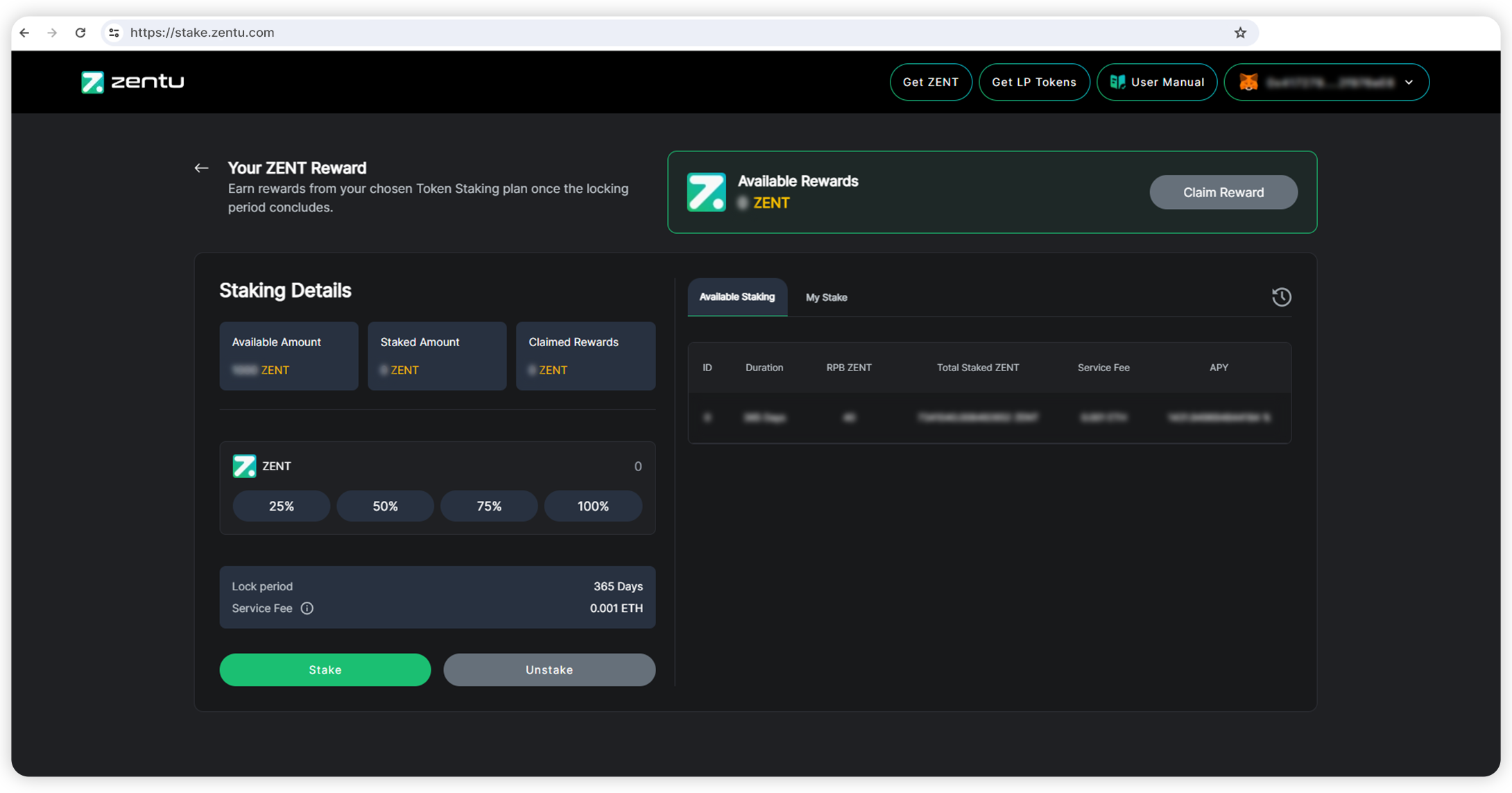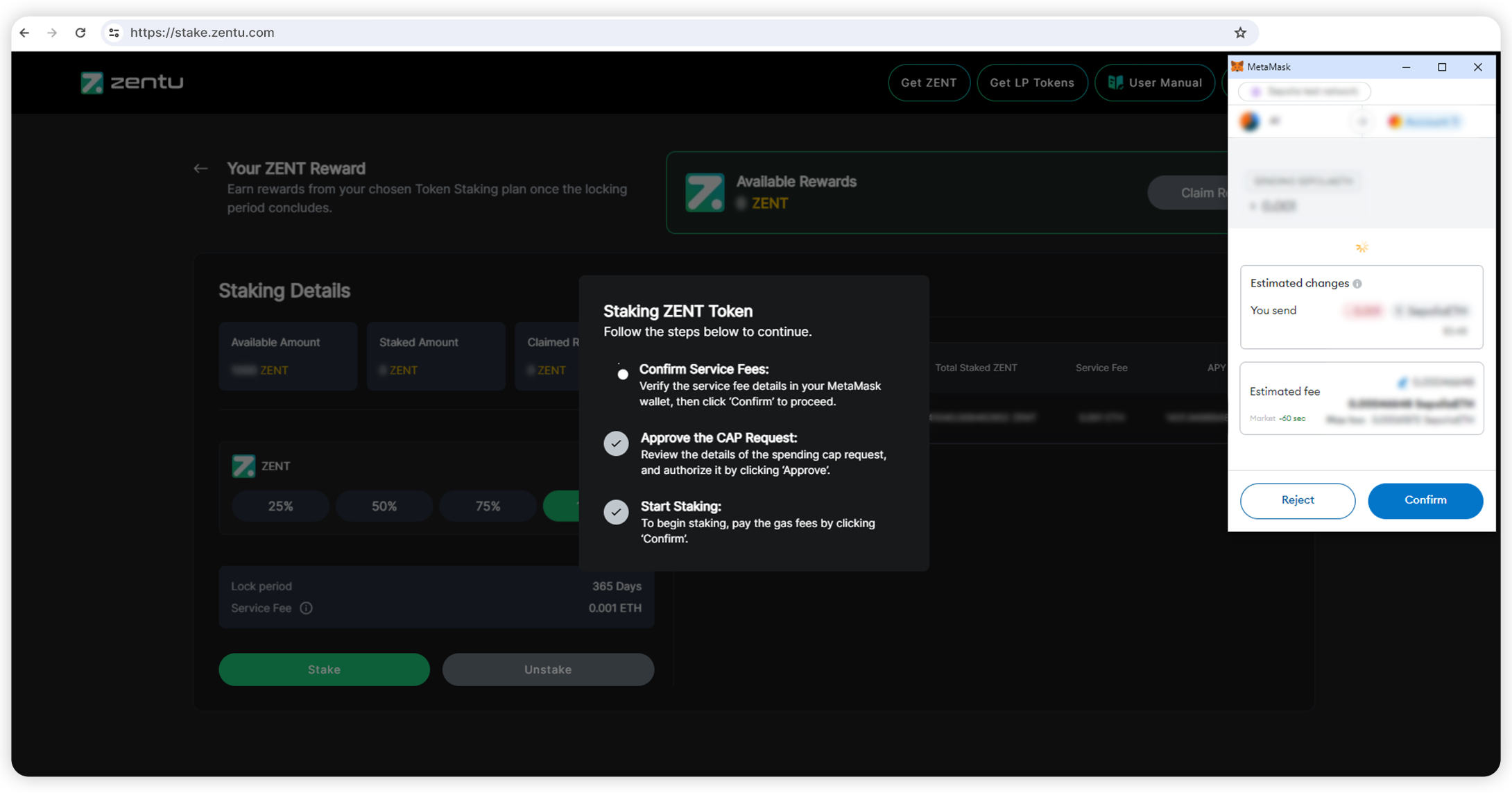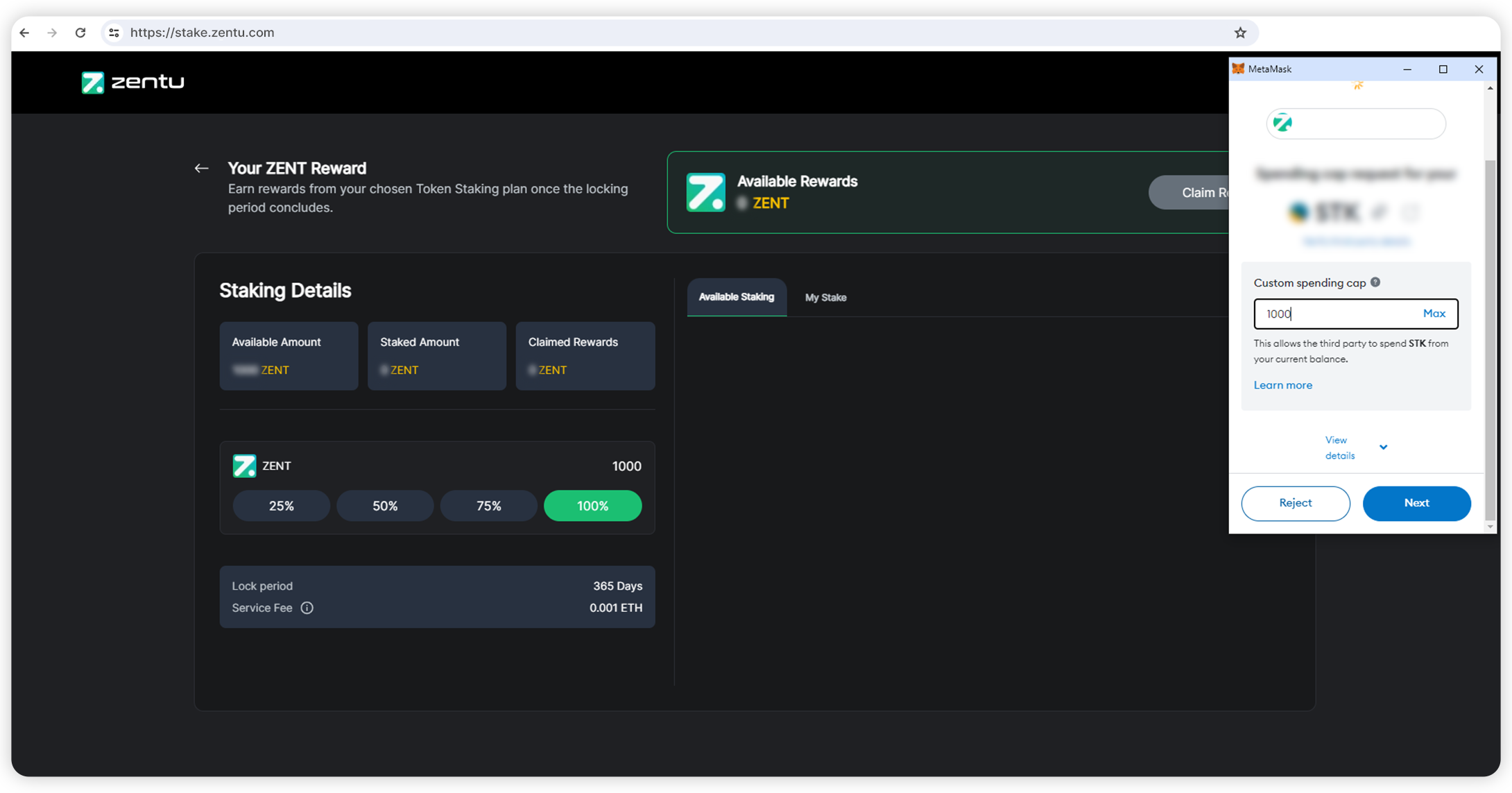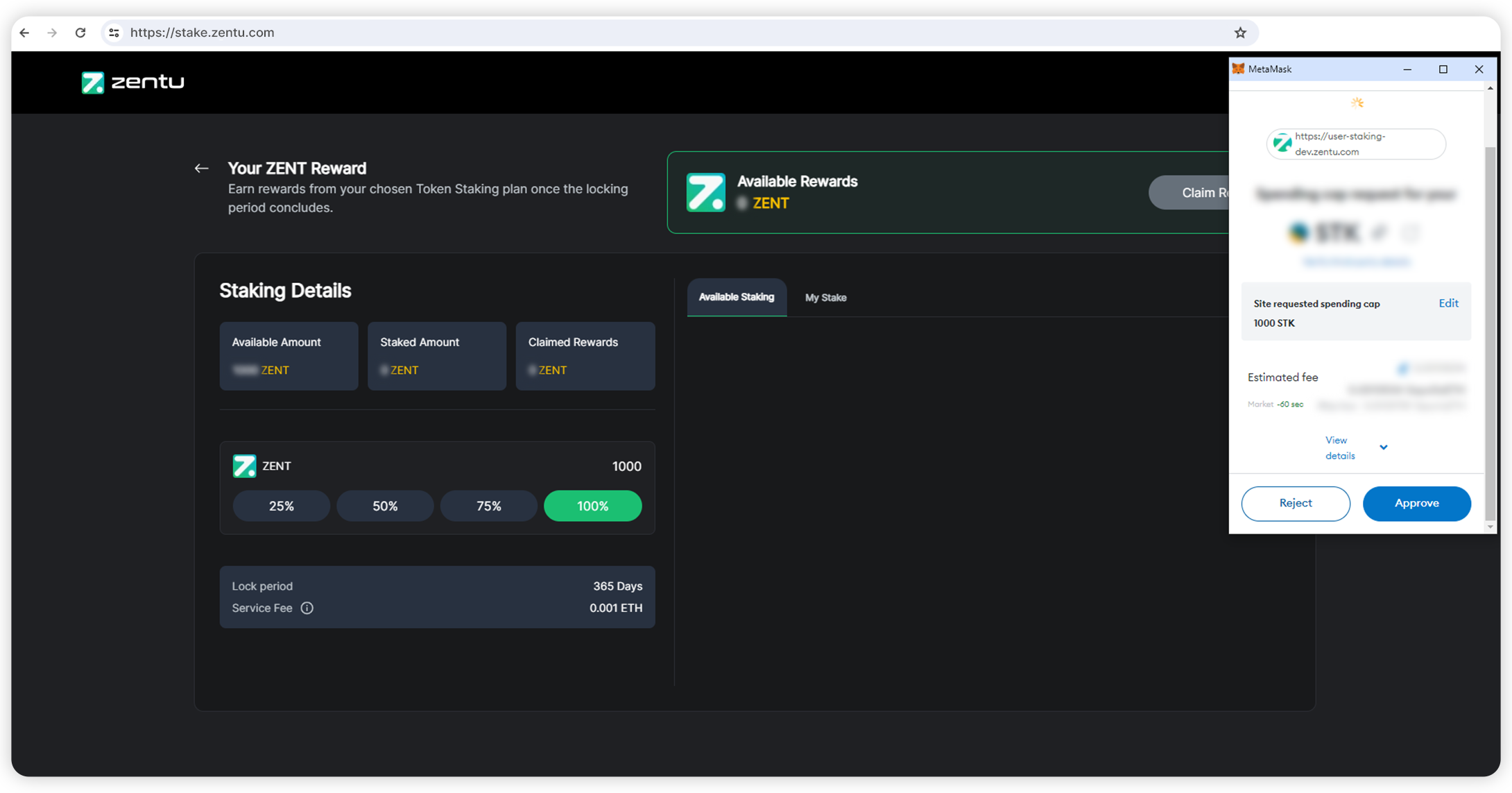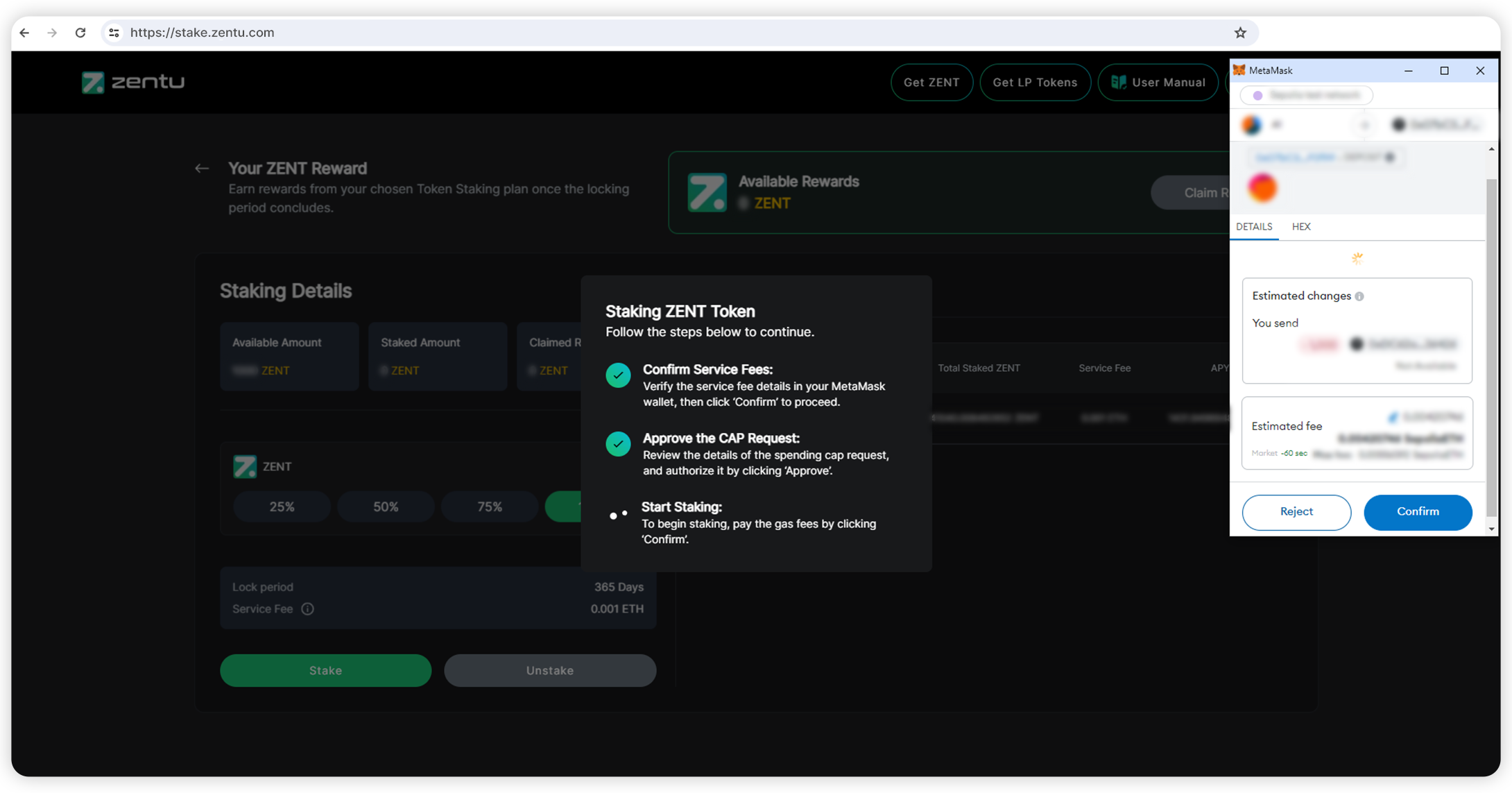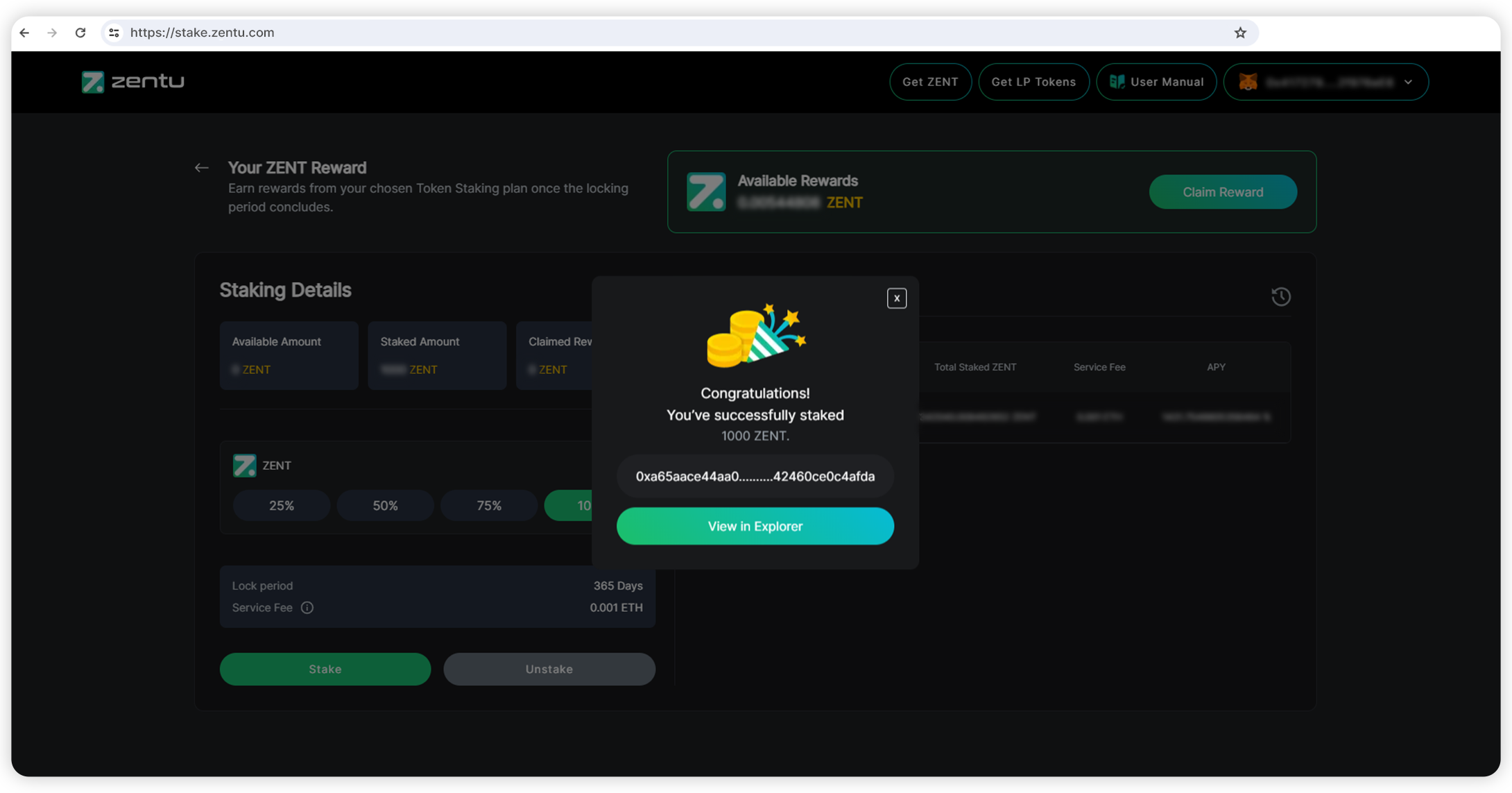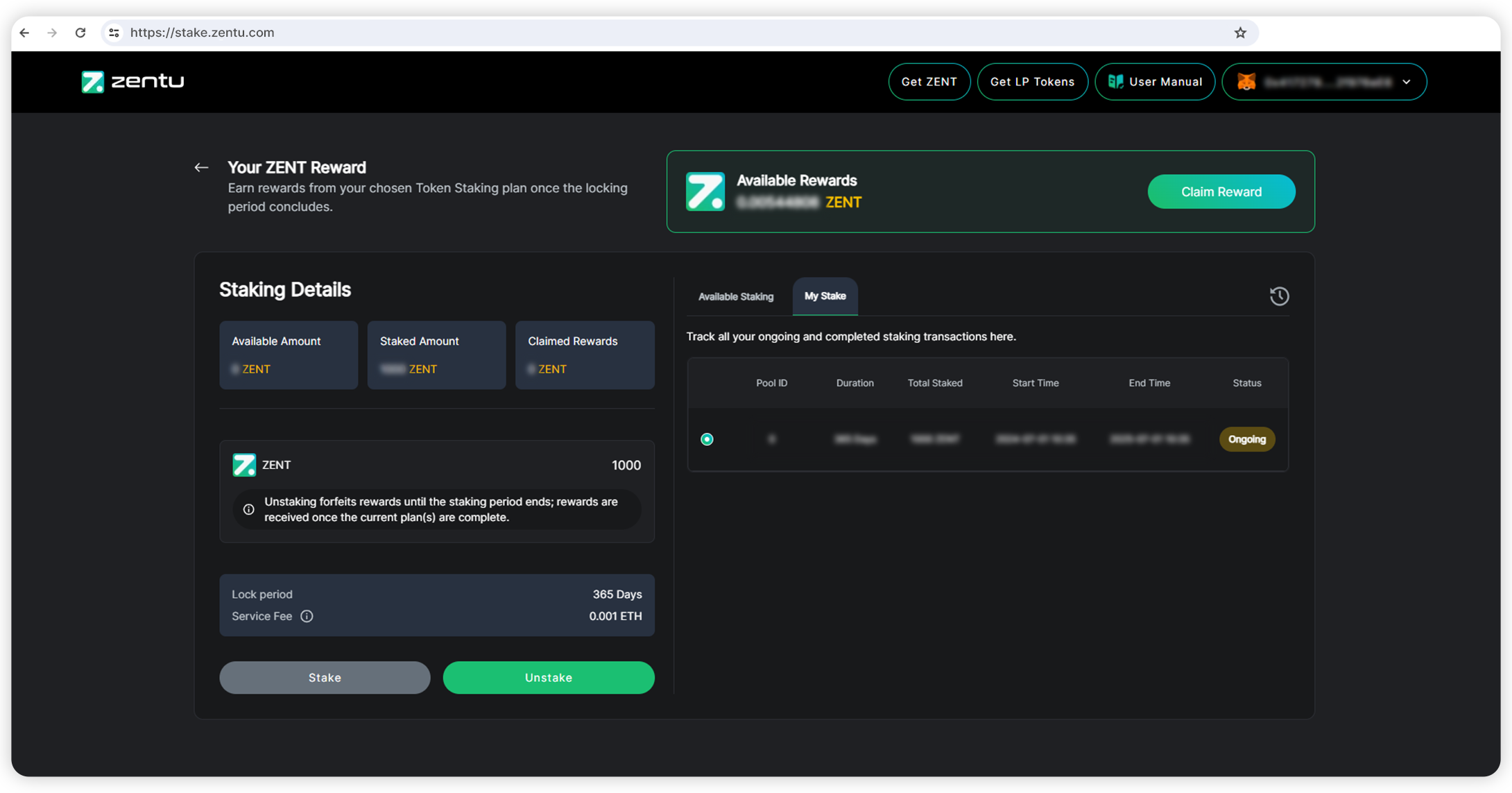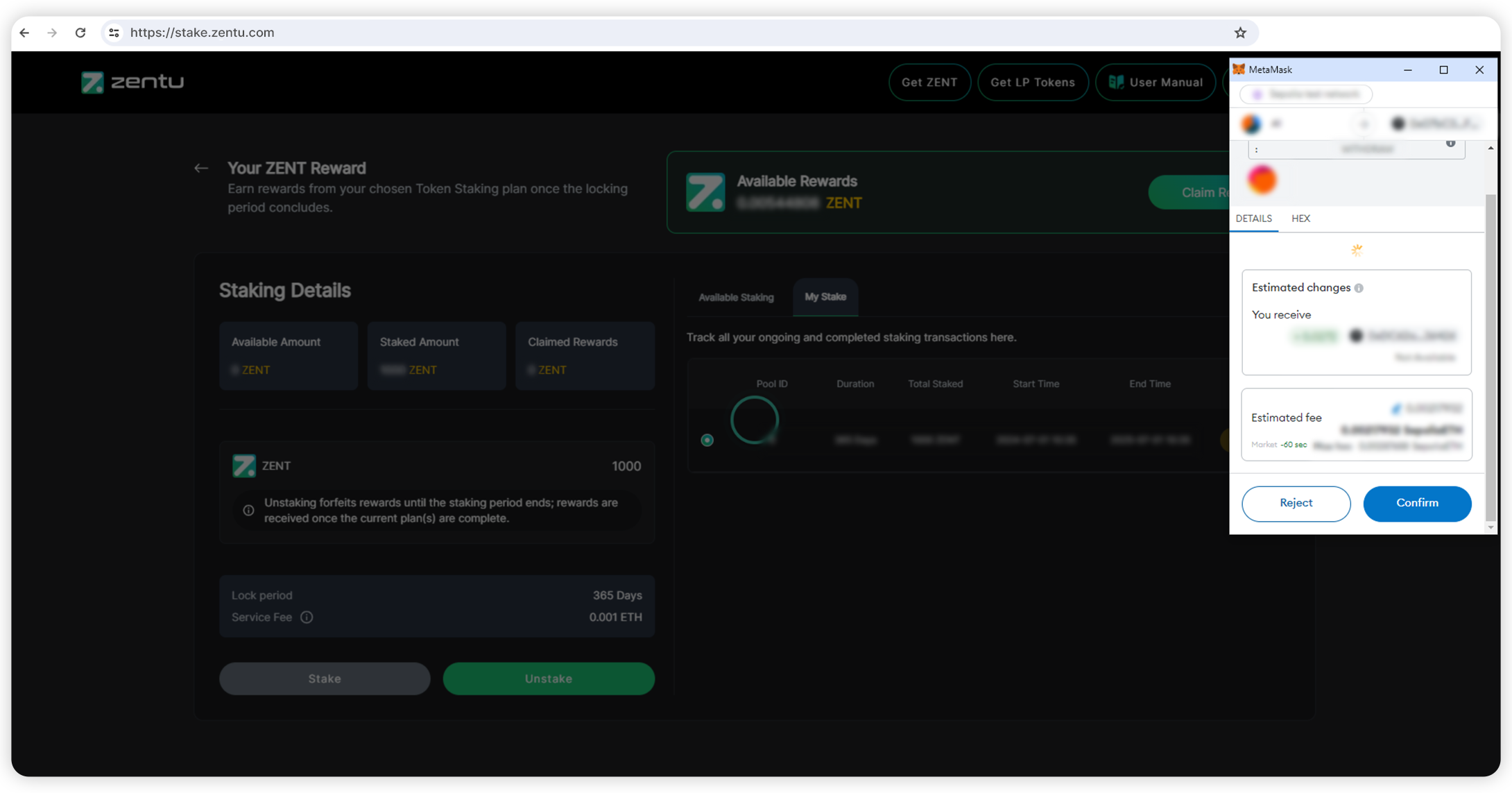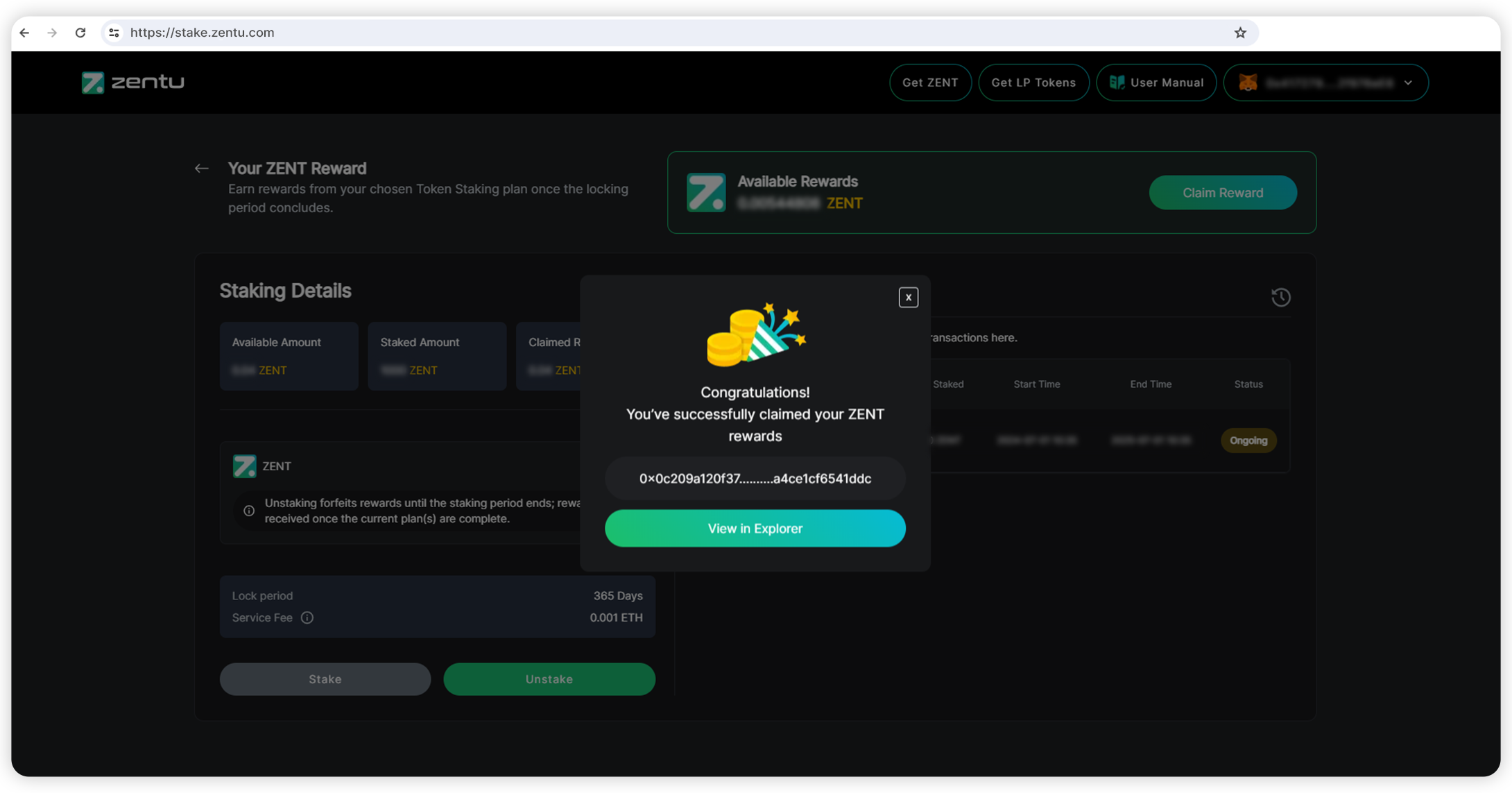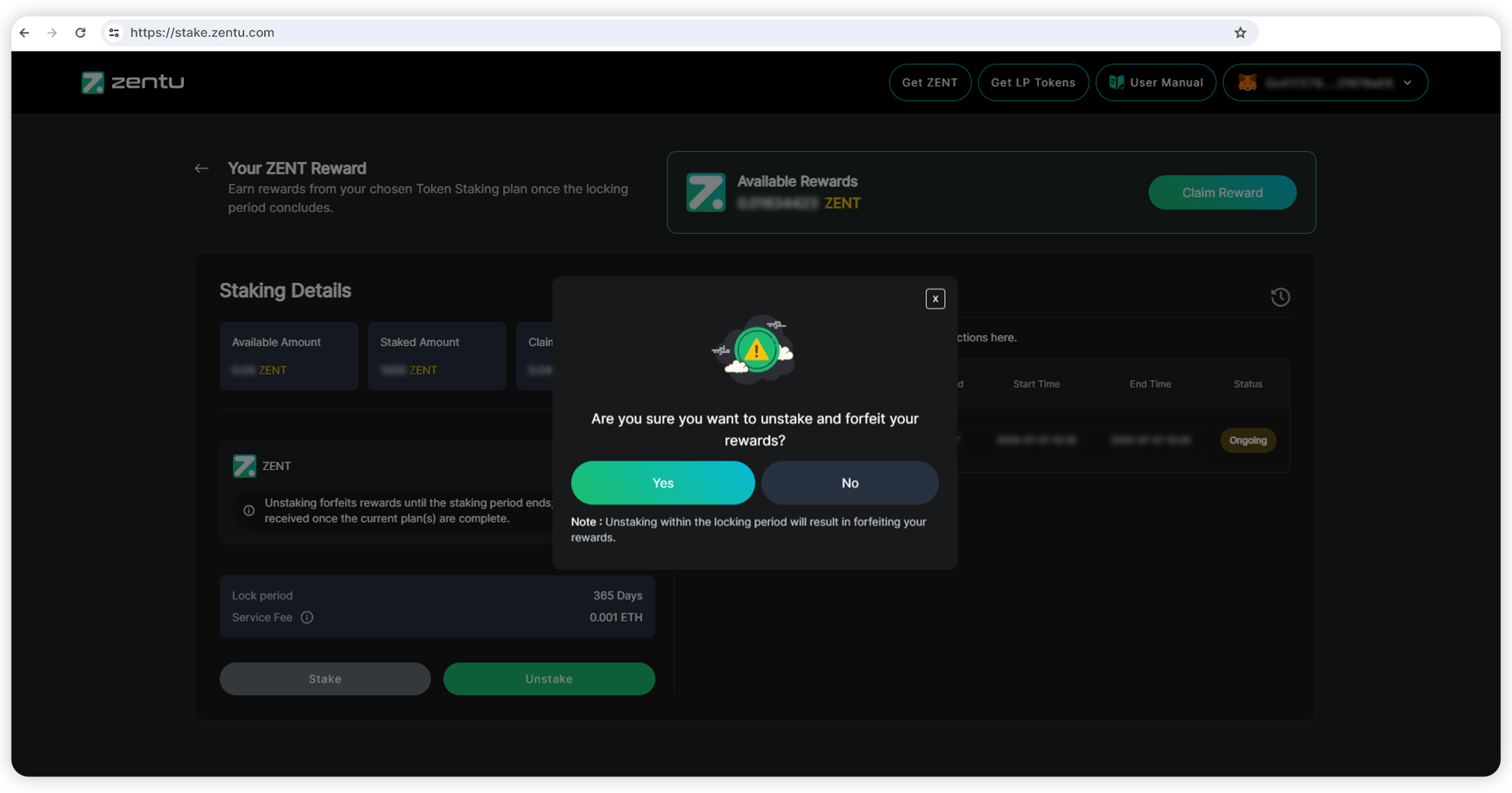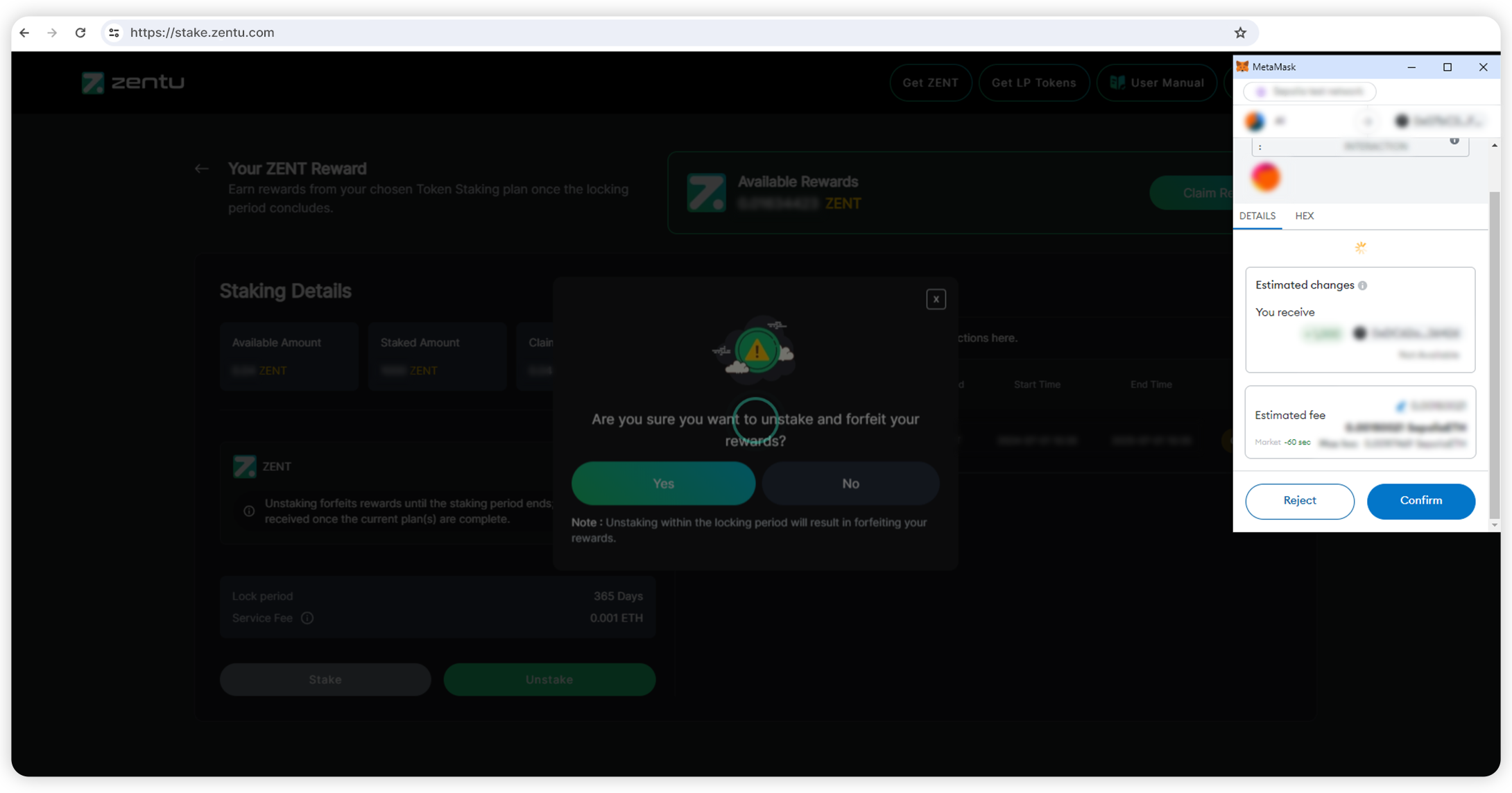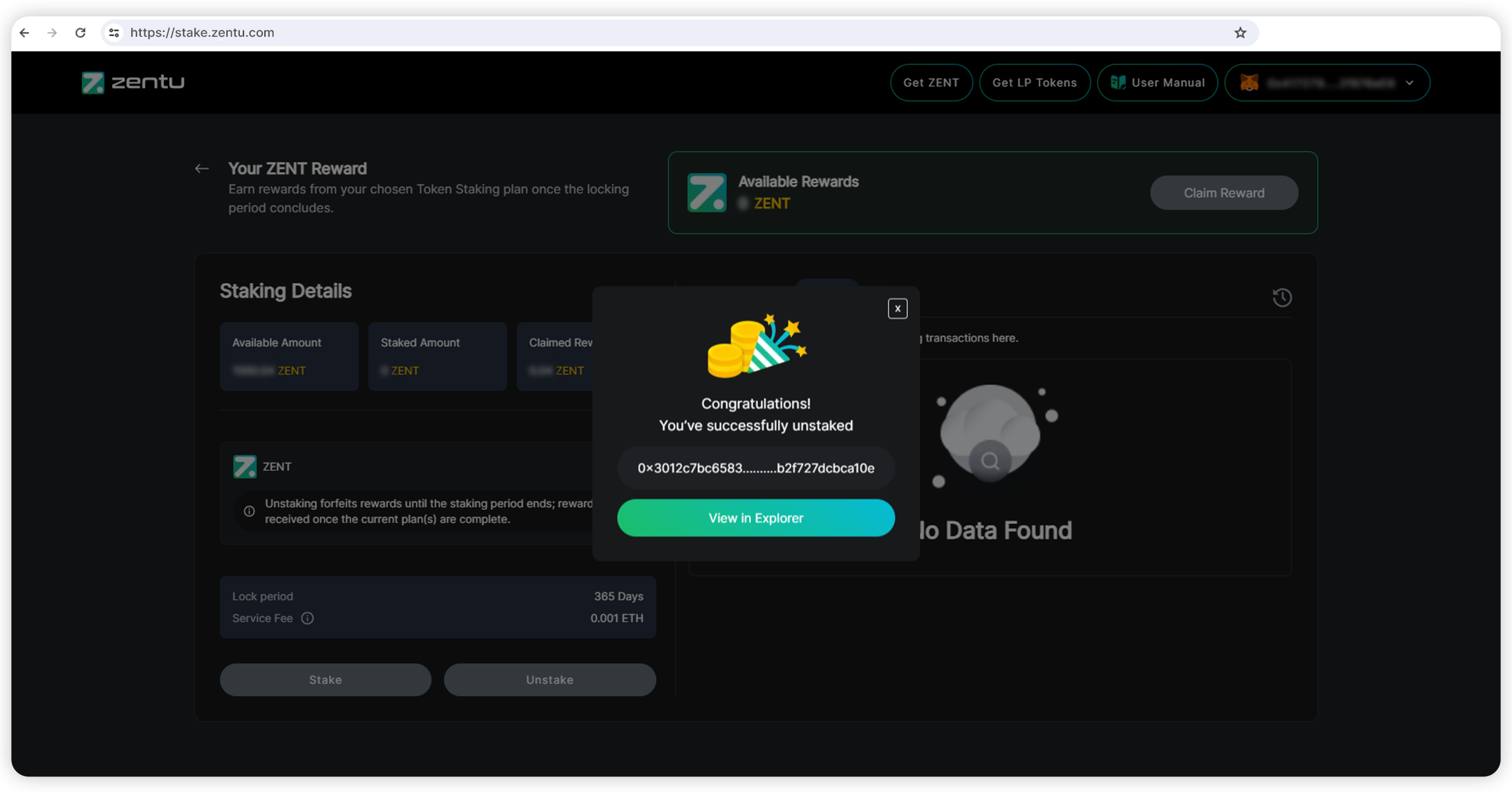-
Start staking
-
Connect your wallet
-
Provide your signature
-
Select your option
-
LP token staking
-
Choose staking share
-
Confirm gas fees
-
Fill spending cap
-
Agree cap request
-
Pay gas fees
-
Token staking successful
-
Ongoing token staking
-
claiming Token
-
Unstaking token
-
Confirm Gas Fees Details
-
Unstaking successful
-
Enter the right amount before staking
-
Do not exceed the LP limit
-
Verify the details before unstaking
ZENTU STAKING: USER MANUAL
Zentu staking allows users to earn rewards easily when they stake their LP tokens. This user manual will help you understand how to properly stake your tokens and complete the process to receive the rewards based on their desired option.
How do you get LP tokens?
Liquidity Provider tokens are typically generated by a DEX and issued to users once they contribute their assets to a liquidity pool. Similarly, you can obtain LP tokens for Zentu staking from a DEX when you deposit ZENT along with another token into a liquidity pool.
Once you have made the deposit, the DEX will issue you LP tokens, which correspond to the share you have contributed to the liquidity pool.
Get LP Token NowHow will the rewards be distributed?
After each block is produced, the rewards will be distributed to the users based on their share of LP tokens staked by them. The higher the number of LP tokens staked, the larger the share of ZENT will be distributed to the user from the allocated rewards.
Note: Every 12 - 14 seconds each block will be produced, distributing 64 ZENT as rewards to the pool.
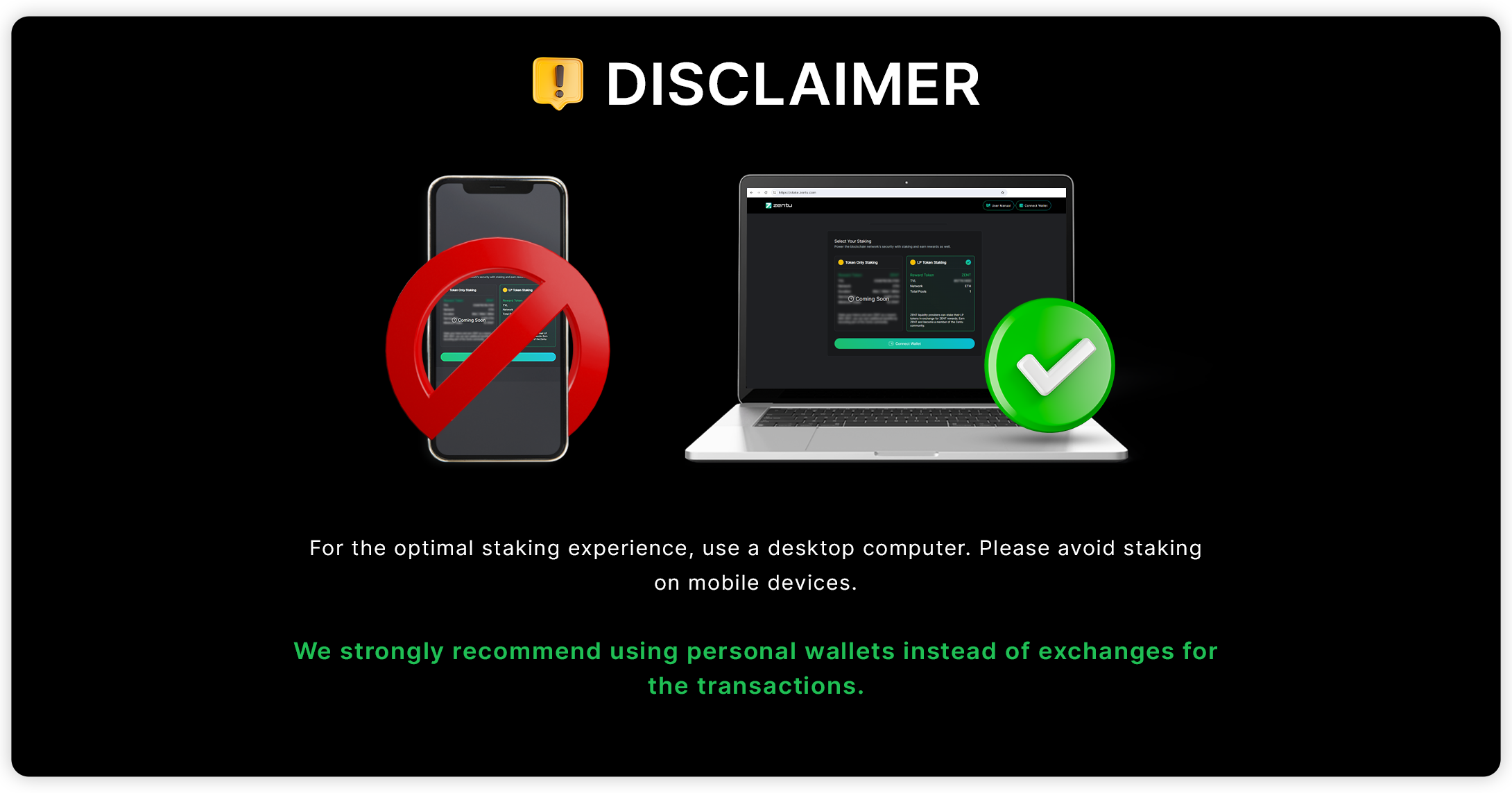
For the best experience, we recommend using a desktop computer; please refrain from using mobile devices.
START STAKING

Start staking with ZENT by clicking on ‘Connect Wallet’.
CONNECT YOUR WALLET
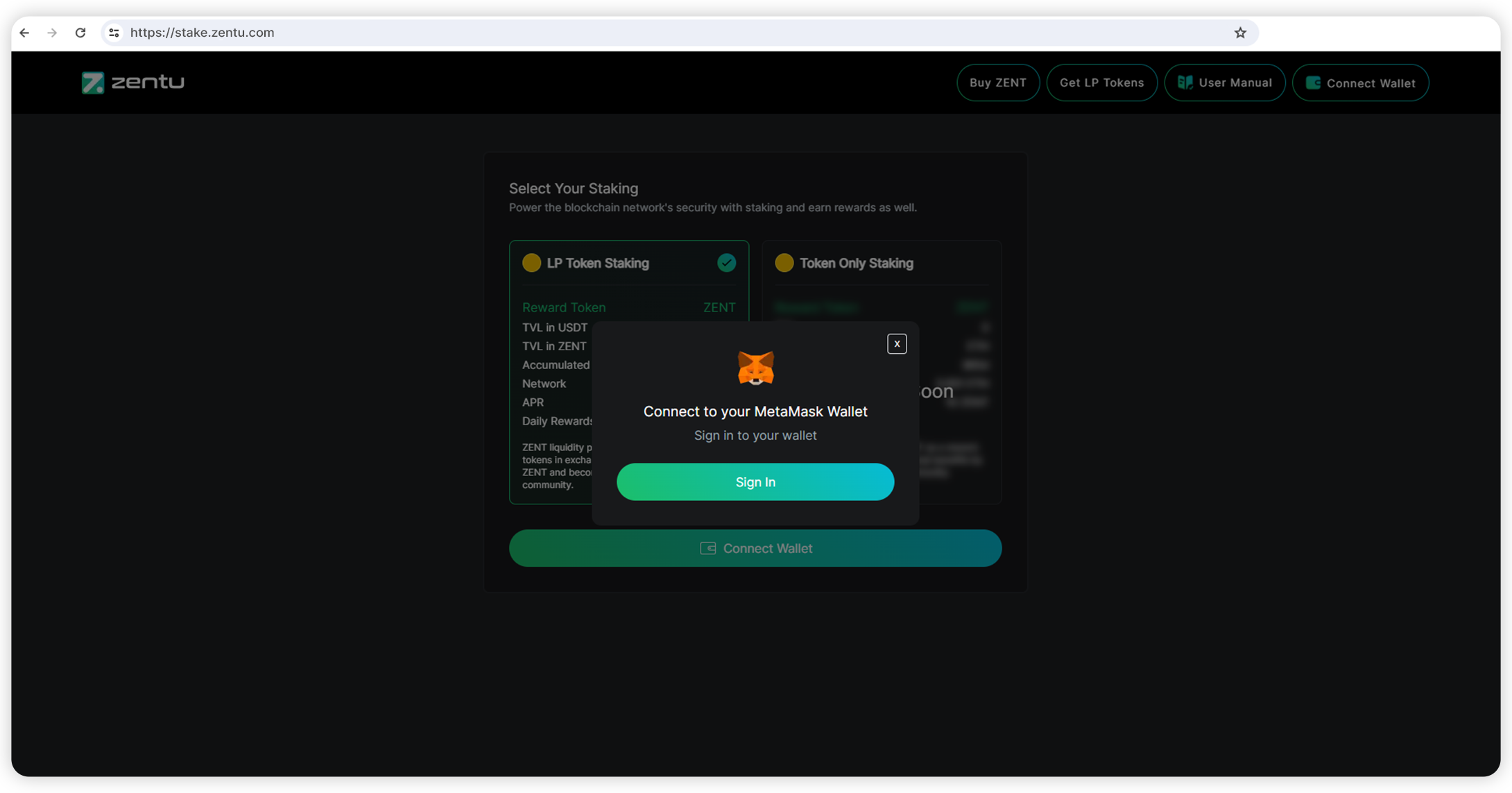
Connect to your MetaMask wallet by clicking on ‘Sign In’.
PROVIDE YOUR SIGNATURE
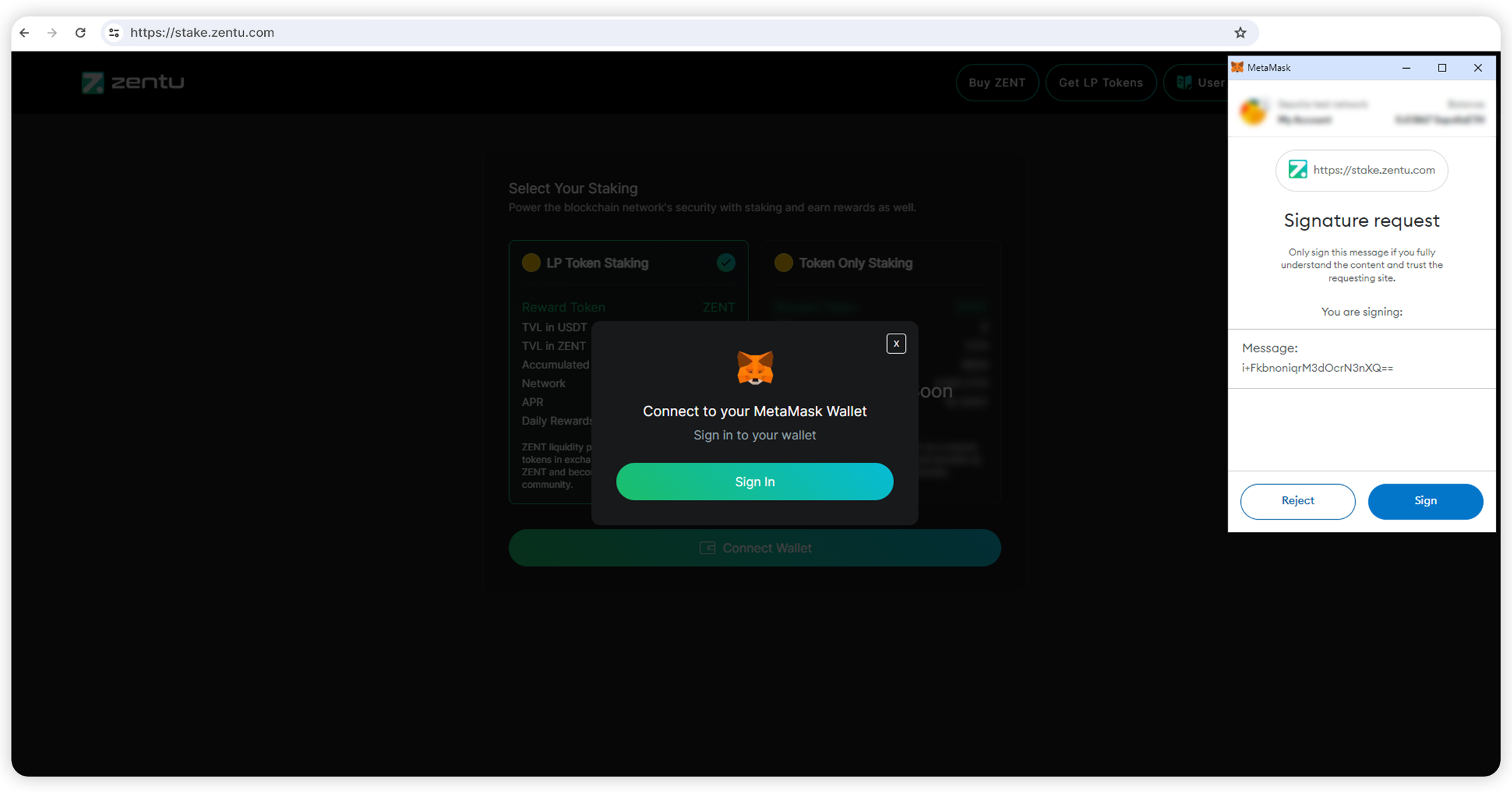
After signing in to your MetaMask wallet, provide your signature to authorize the transaction.
SELECT YOUR OPTION
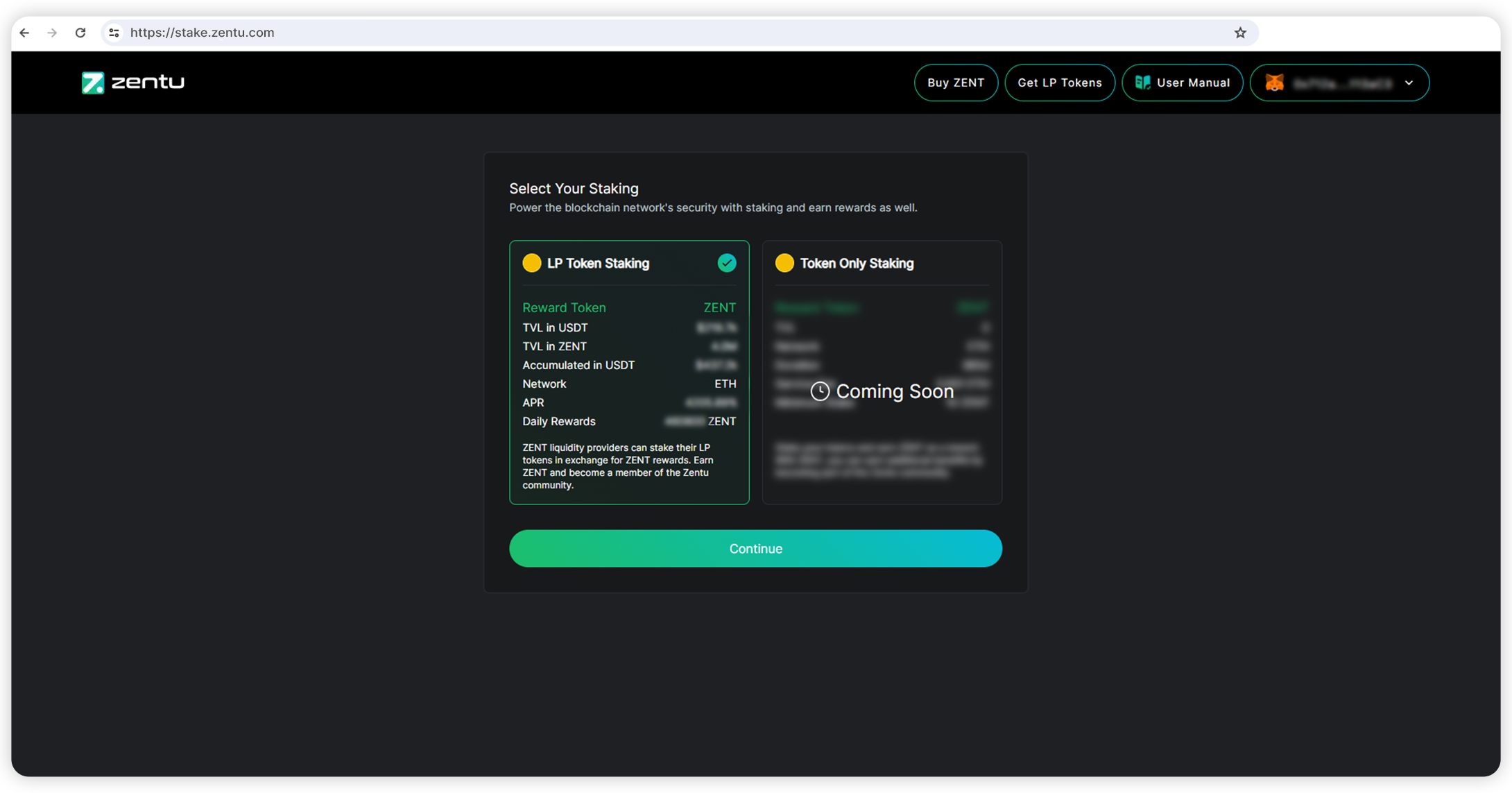
After signing in to your MetaMask wallet, review all the details of the 'LP Token Staking,' including the Total Value Locked (TVL), the Network, the Annual Percentage Rate (APR), and the Daily Rewards. Once you've checked all the details, click on 'Continue.'
LP TOKEN STAKING
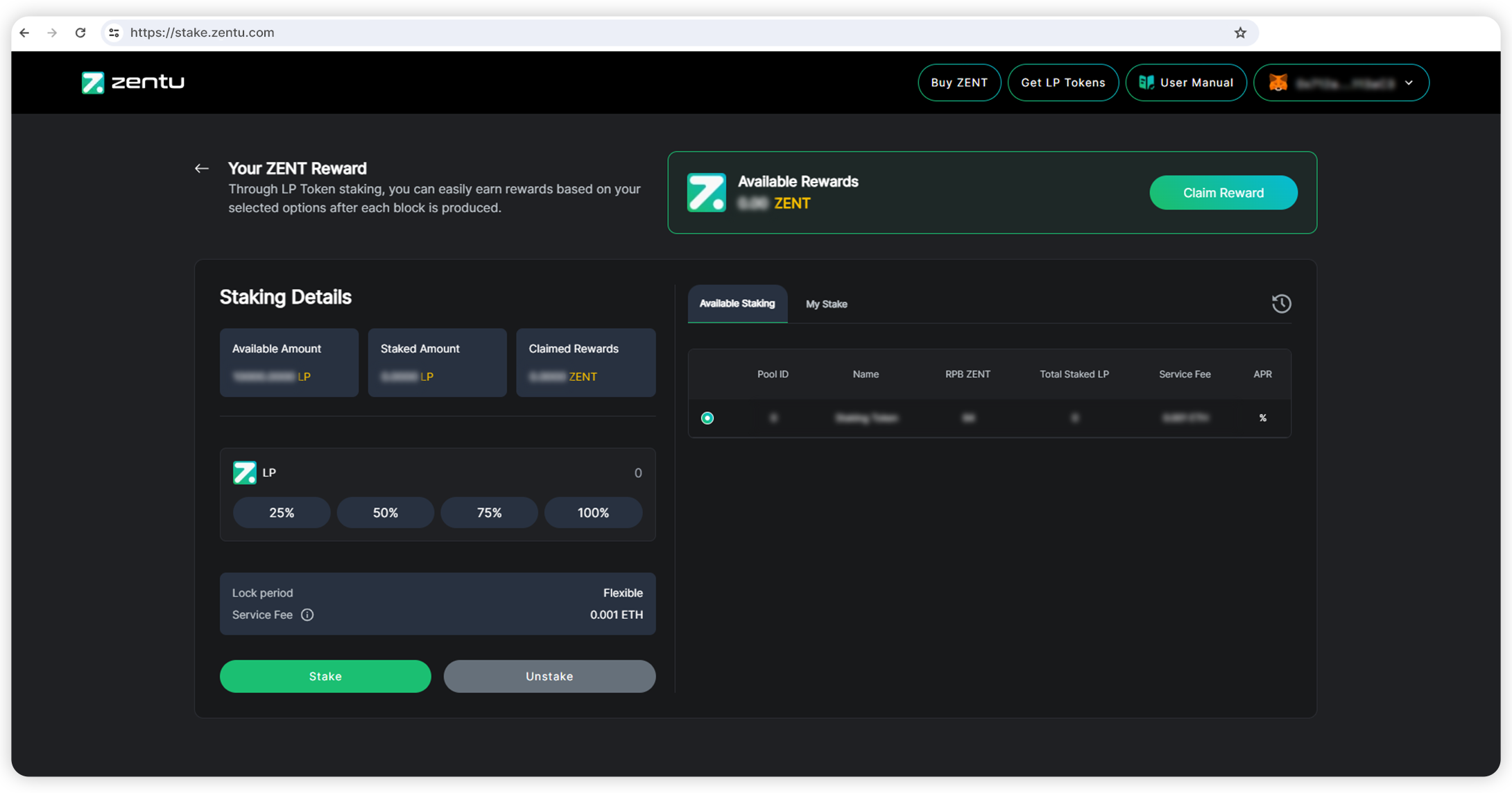
Once you select the ‘LP Token Staking’ option, you will be redirected to the page, which will provide information about the pool ID, reward per block, total staked LP, service fees, and annual percentage rate (APR).
CHOOSE STAKING SHARE
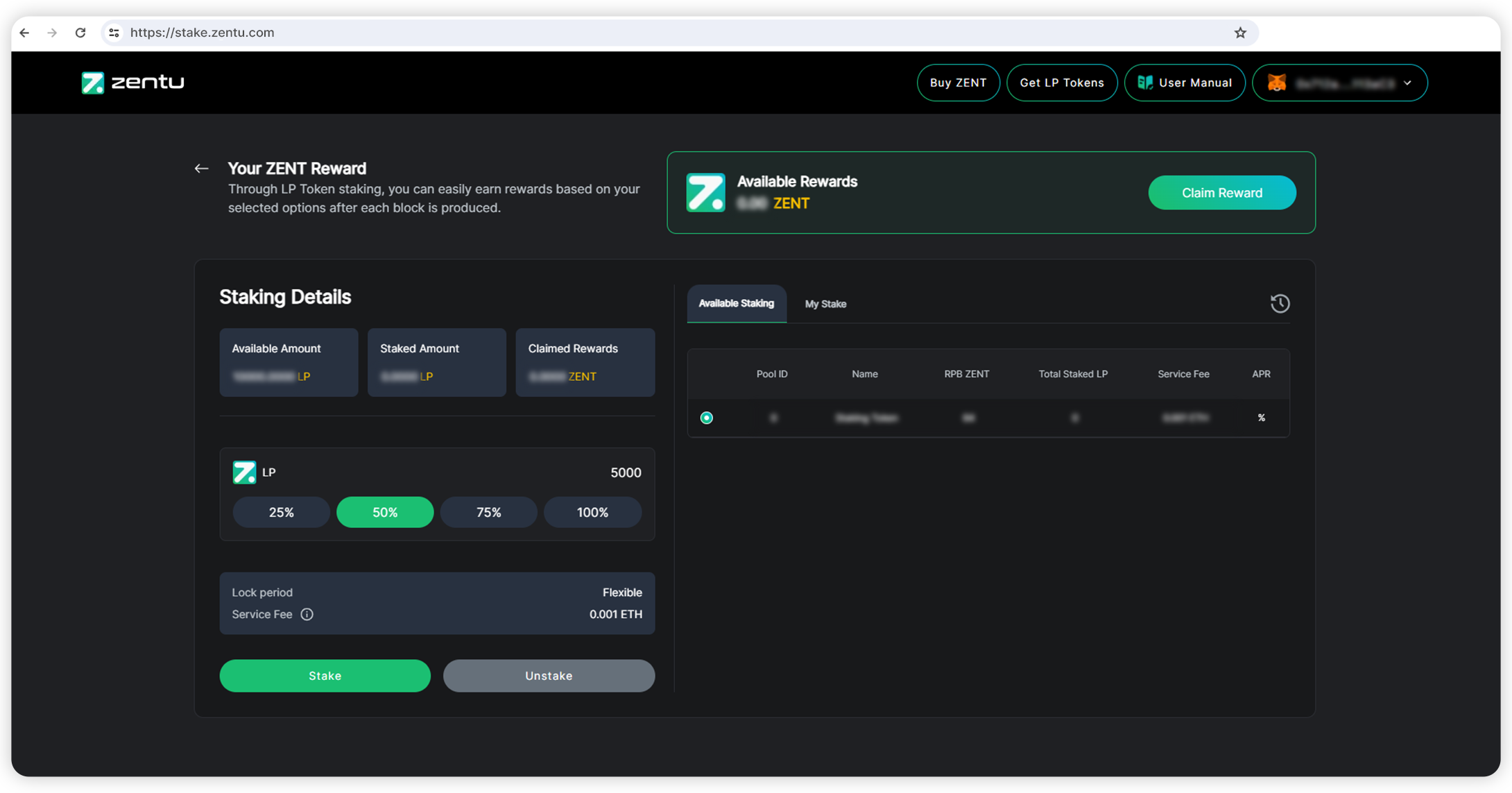
Select your desired LP staking plan and click on ‘Stake’.
Additionally, you can allot 25%, 50%, 75%, or 100% of your total token for the staking plan. Or, you can manually allocate a specified number of tokens for staking. Please select your desired plan in the ‘Available Staking’ section and select ‘Stake’ to confirm your staking plan.
CONFIRM GAS FEES
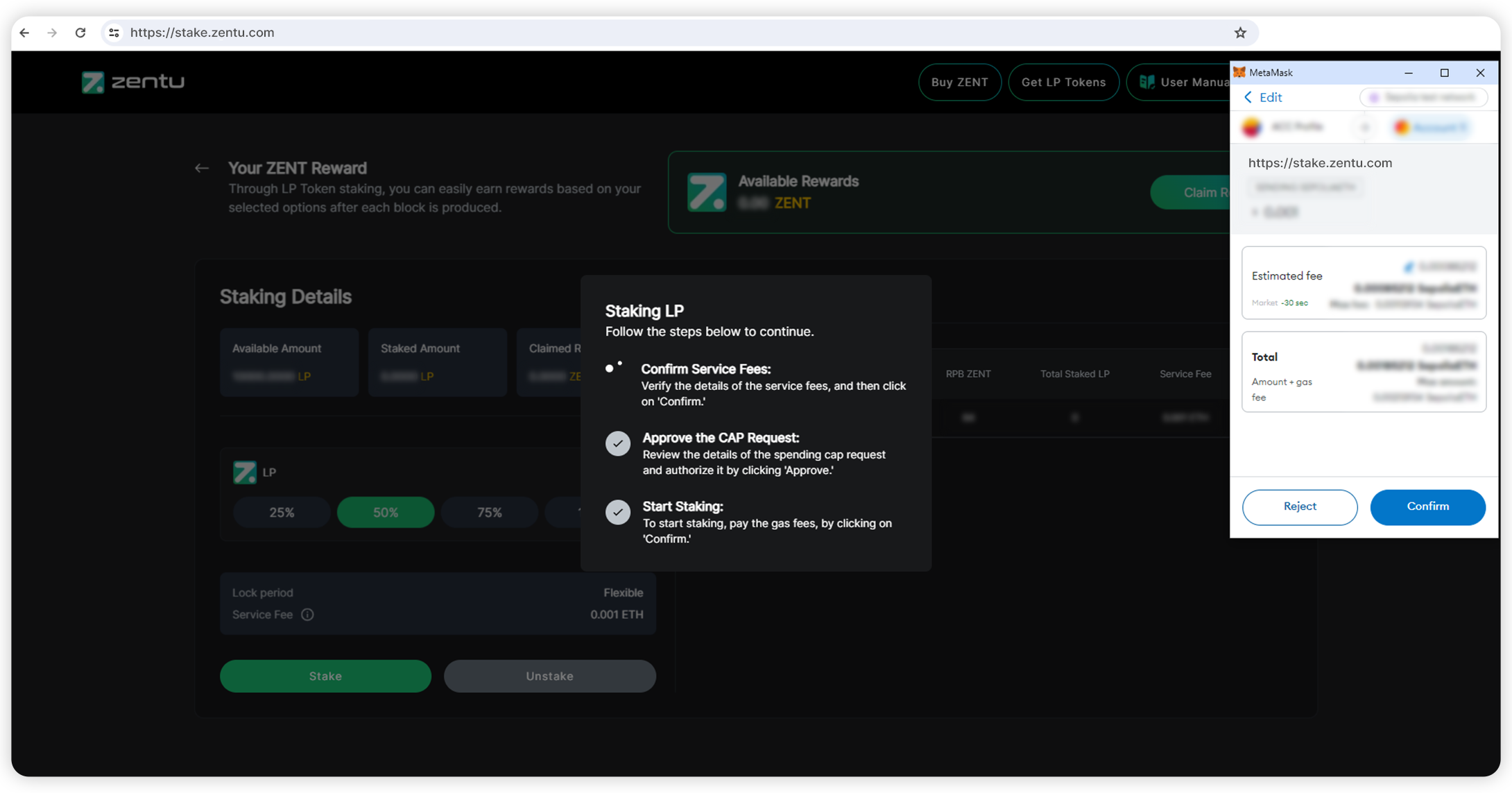
After clicking on ‘Stake’, a dialog box will open from your wallet, revealing the gas fees of the transaction. Check the details of the transaction are correct, and click on ‘Confirm’.
FILL SPENDING CAP
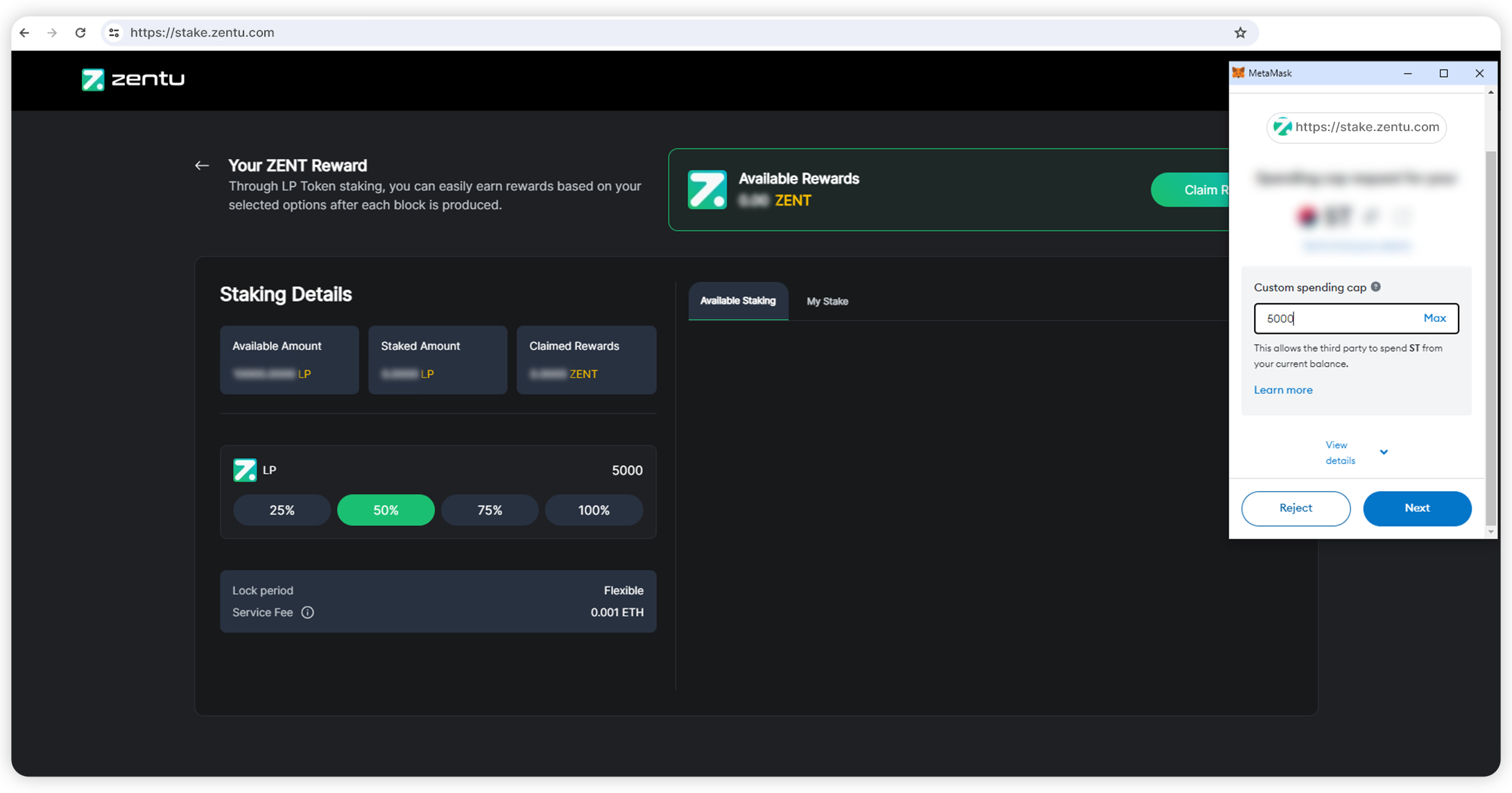
Type in the correct custom spending cap, allowing Zentu to spend the allotted token from your current balance.
Note: Ensure the custom spending cap is not below the allotted token as per the staking plan. If the spending cap is below the allotted token, the deposit process will fail.
AGREE CAP REQUEST
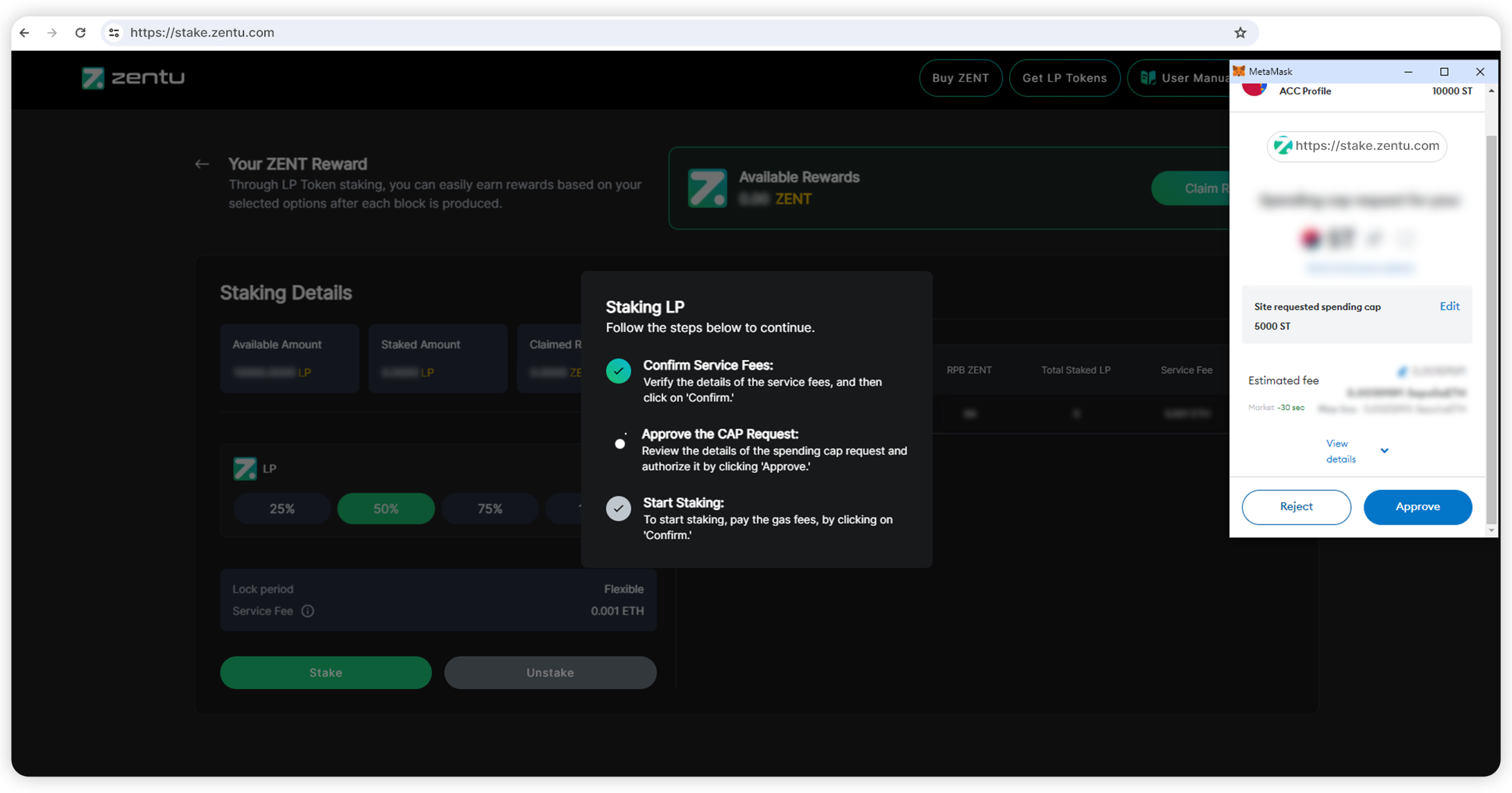
After typing in the custom spending cap, check if the details of the transactions are correct, and click on ‘Approve’ if you approve the spending cap request.
PAY GAS FEES
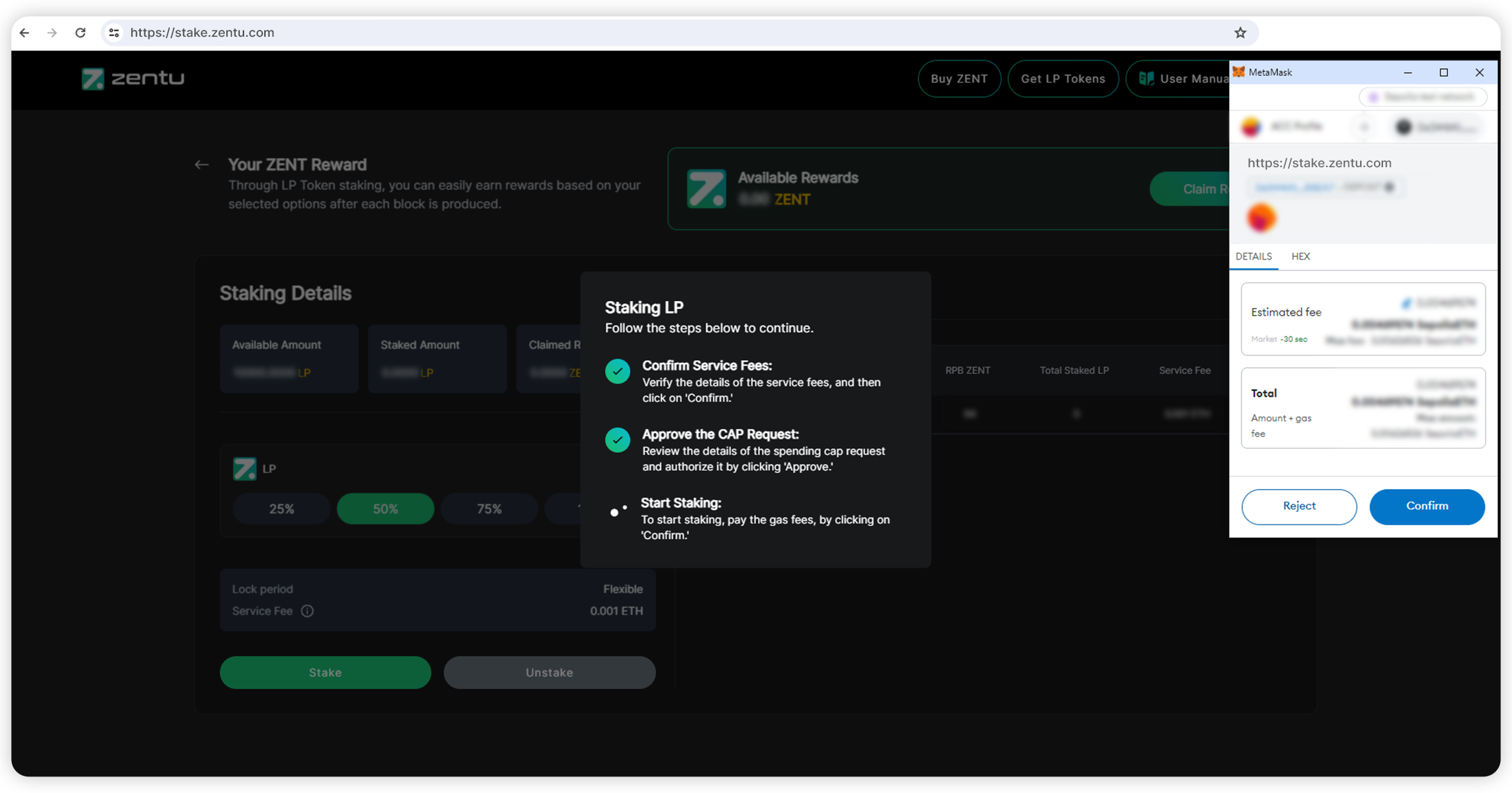
Finally, check the details of the transactions and click on ‘confirm’
TOKEN STAKING SUCCESSFUL
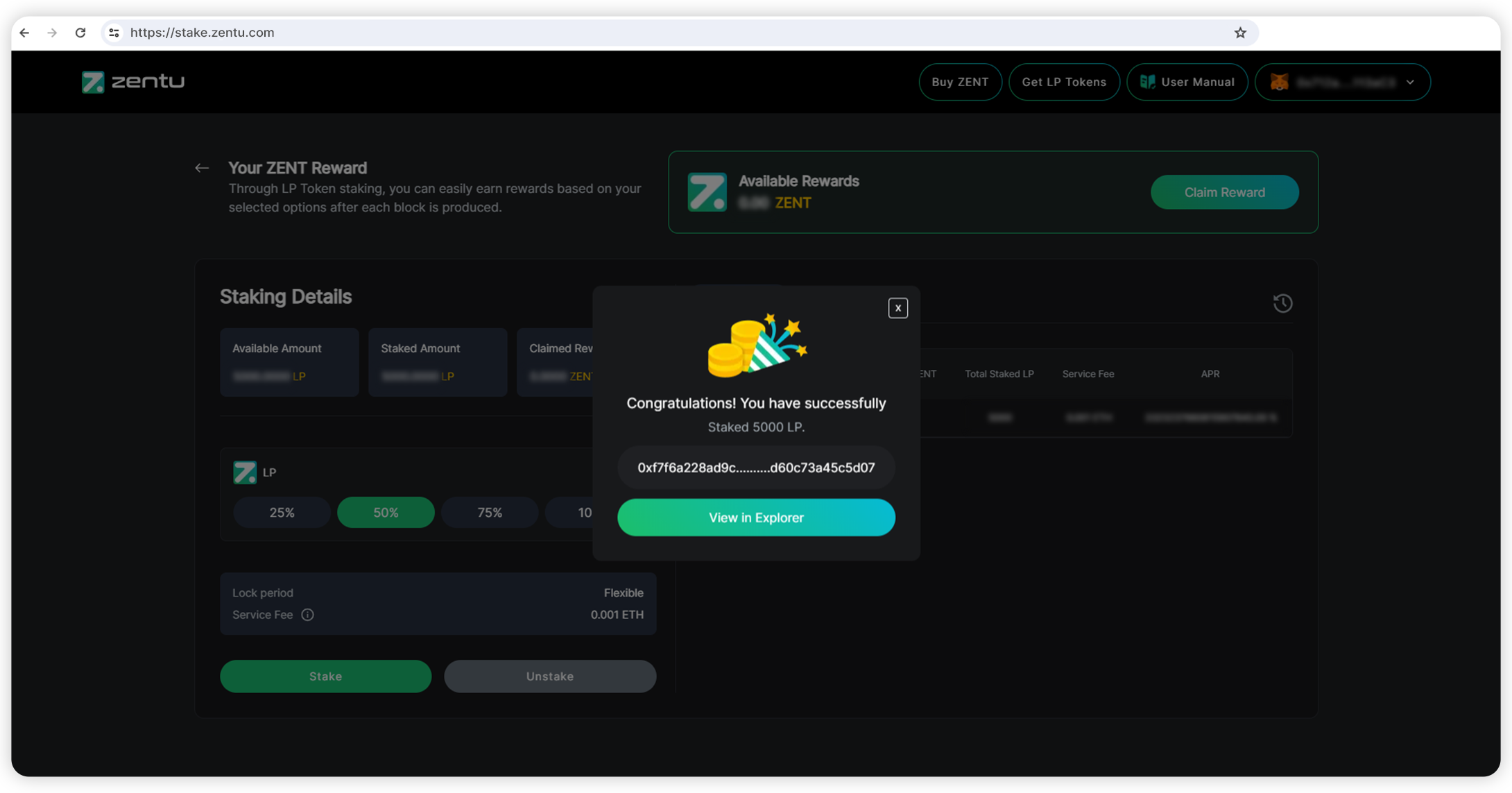
Once you confirm the transaction, your ZENT staking will be successful. To receive detailed information about the transaction, click on ‘View in Explorer’
Please note: If you add additional LP tokens to your existing staking plan, the computed rewards will be credited to your MetaMask wallet. After the rewards have been credited, Zentu reward accumulation will restart from zero based on the total additional LP tokens added to your stake.
ONGOING TOKEN STAKING
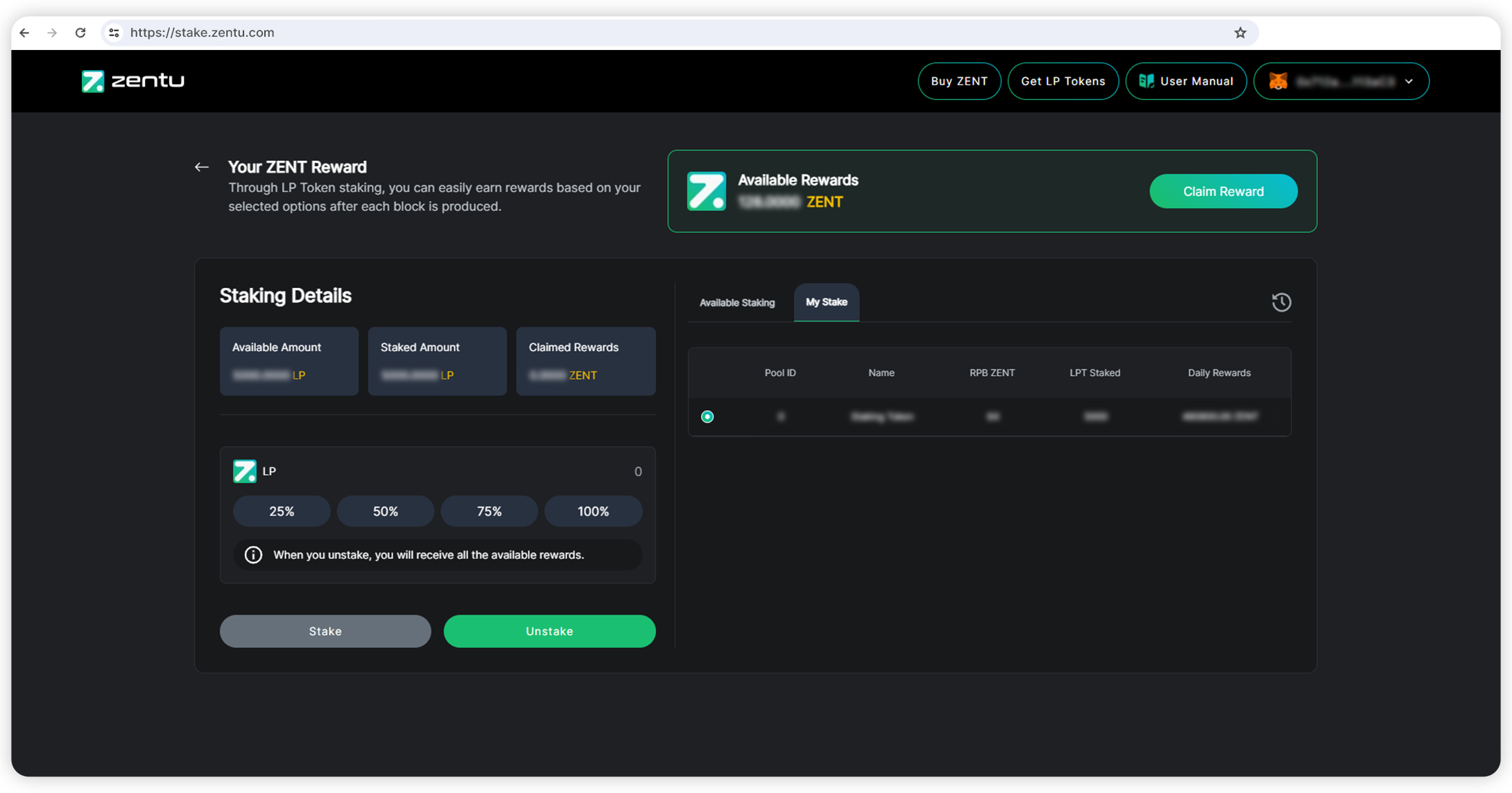
To view all your ongoing token staking plans, click on the ‘My Stake’ to reveal all the ongoing staking plans. Here you can view all the information about your stake, such as Reward per Block, LP Token Staked, and the daily rewards you’re eligible for.
CLAIMING TOKEN
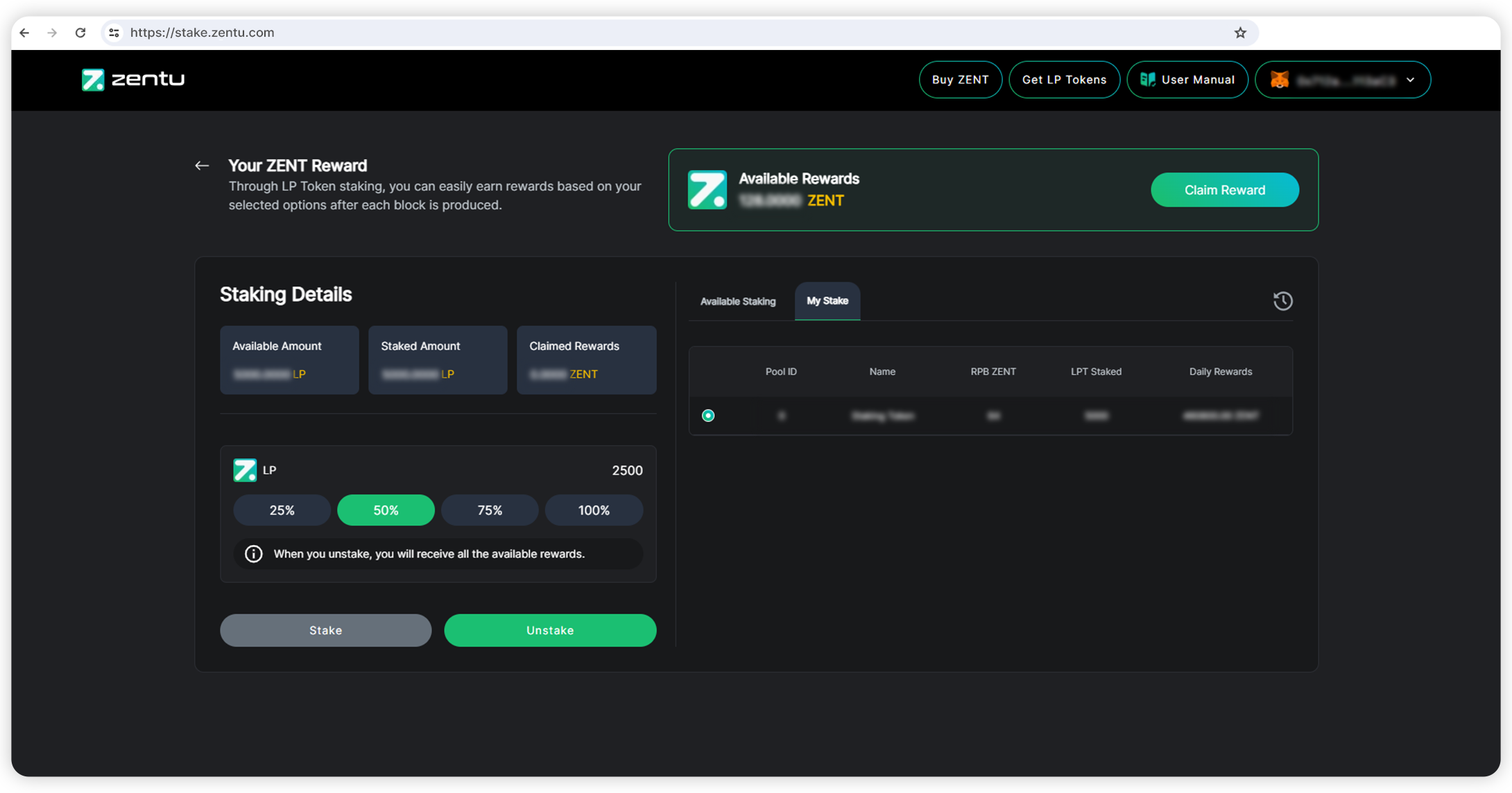
To claim your ZENT reward, you can click on the “Claim Reward” button at the top right corner of your screen and get your share of daily rewards.
UNSTAKING TOKEN
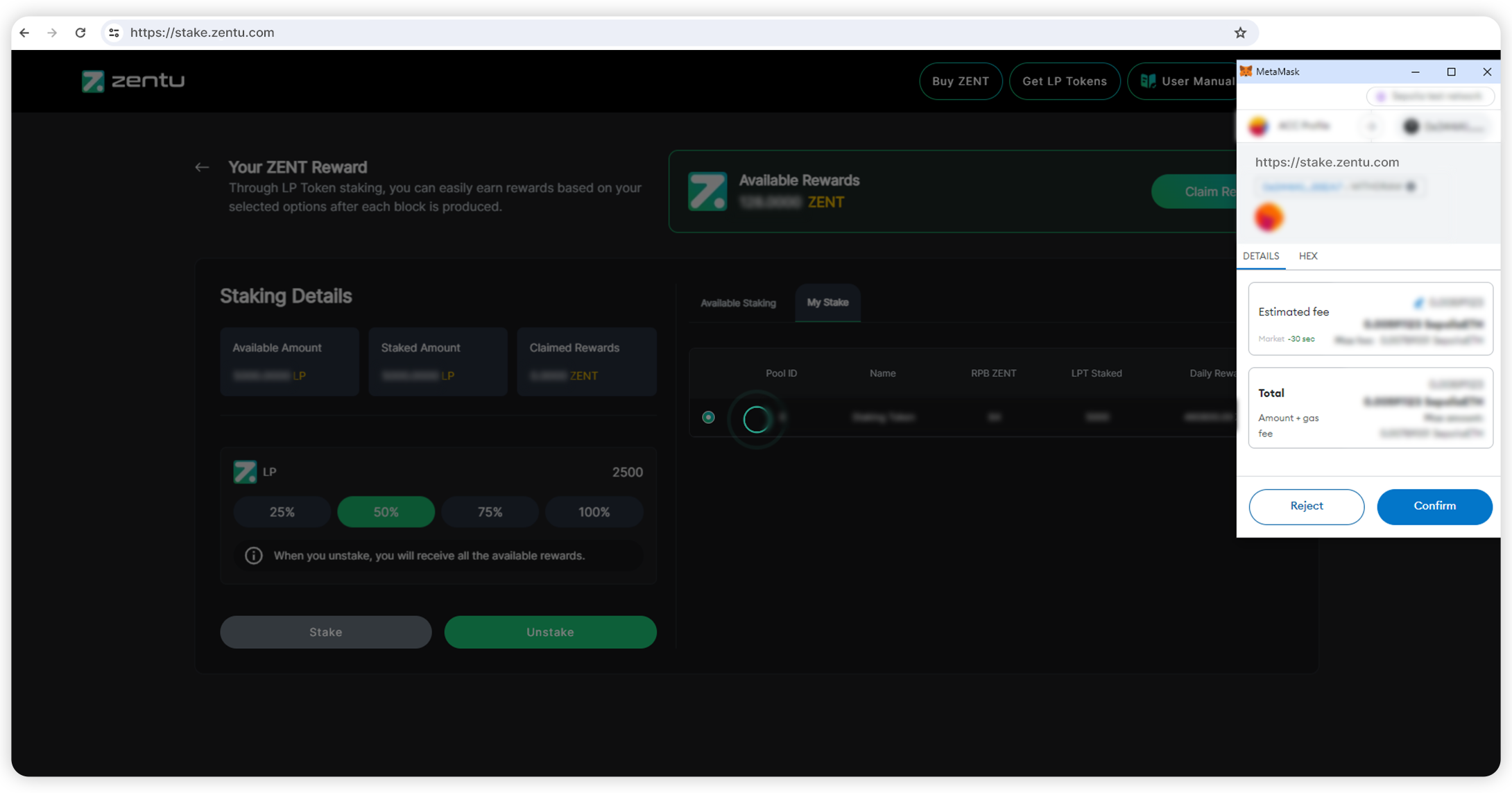
To unstake, select the plan that you want to ‘unstake’
Kindly Note: When you decide to unstake, you will receive all the available rewards from your staking plan.
CONFIRM GAS FEES DETAILS
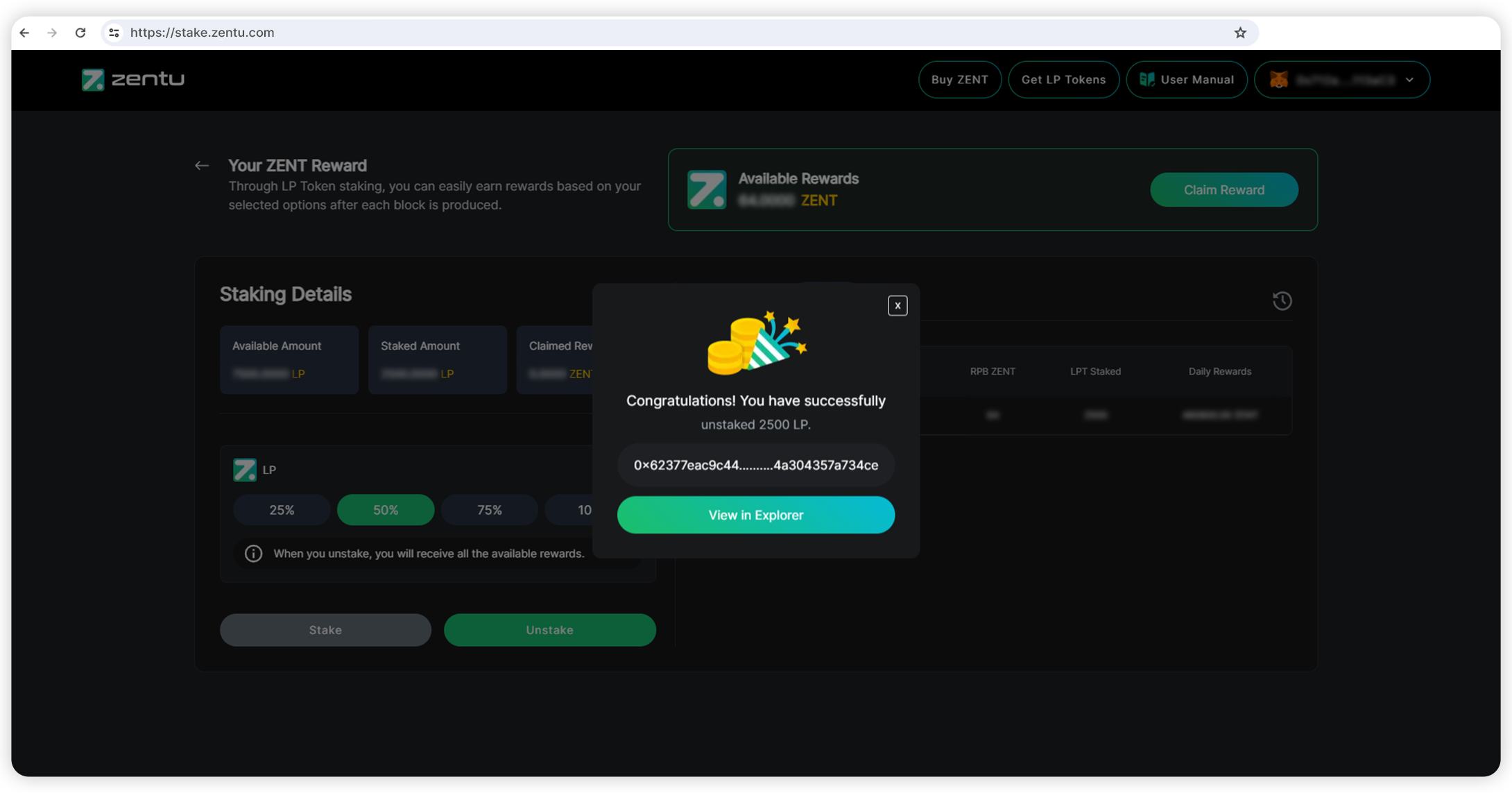
Once you click on ‘unstake’, a dialog box will open up from your wallet extension, providing the gas fees details. Check the details of the gas fees and click on ‘Confirm’
UNSTAKING SUCCESSFUL

Once the unstaking is done, you will receive another congratulatory message. You can view the detailed information about the transaction by clicking on ‘View in Explorer’.
ENTER THE RIGHT AMOUNT BEFORE STAKING
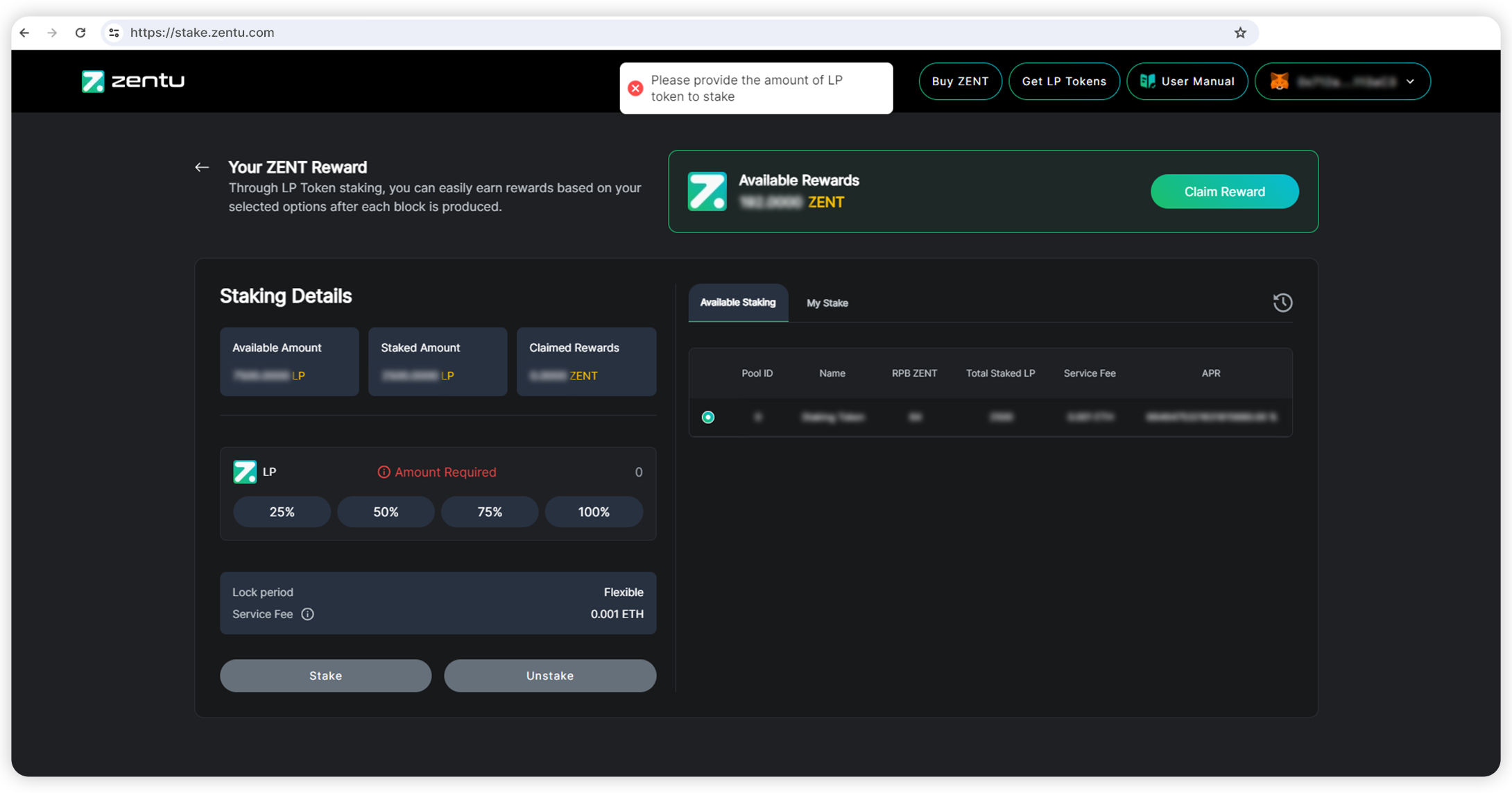
Please ensure to type in the right amount before clicking on the ‘Stake’ button. If you fail to provide the LP token amount, the staking plan will not proceed.
DO NOT EXCEED THE LP LIMIT

Before you start staking, ensure the LP token does not exceed the agreed-upon limit. If the LP token amount exceeds the limit, the staking plan will not take place.
VERIFY THE DETAILS BEFORE UNSTAKING
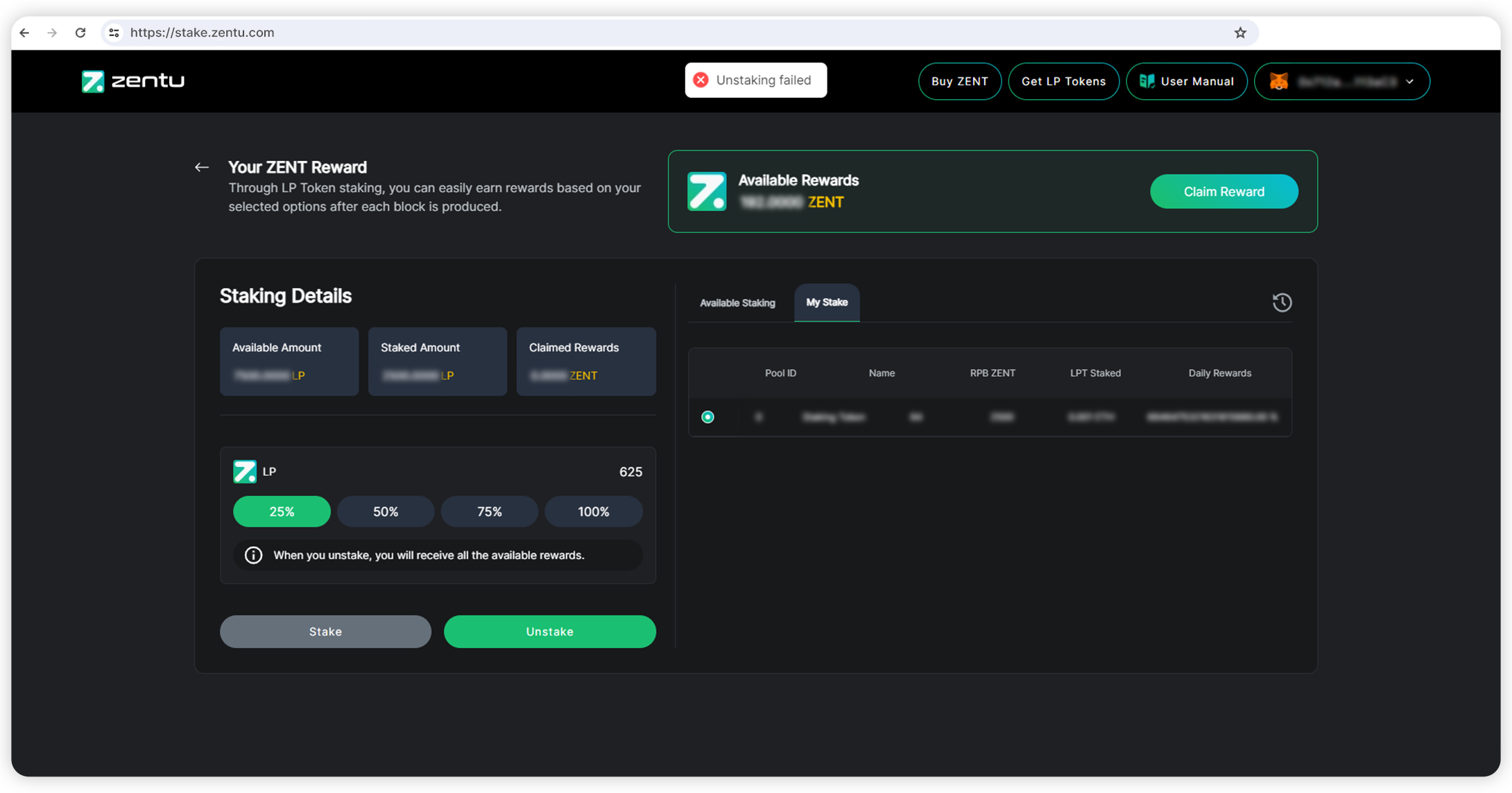
Before you start unstaking, ensure all the information is correct and check if you have a sufficient amount to pay for the gas fees. Incorrect information and insufficient funds for gas fees could result in the failure of the unstaking process.